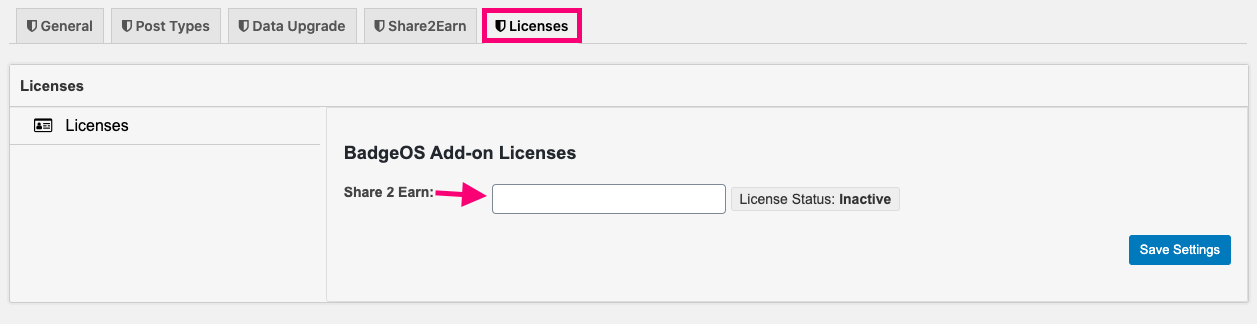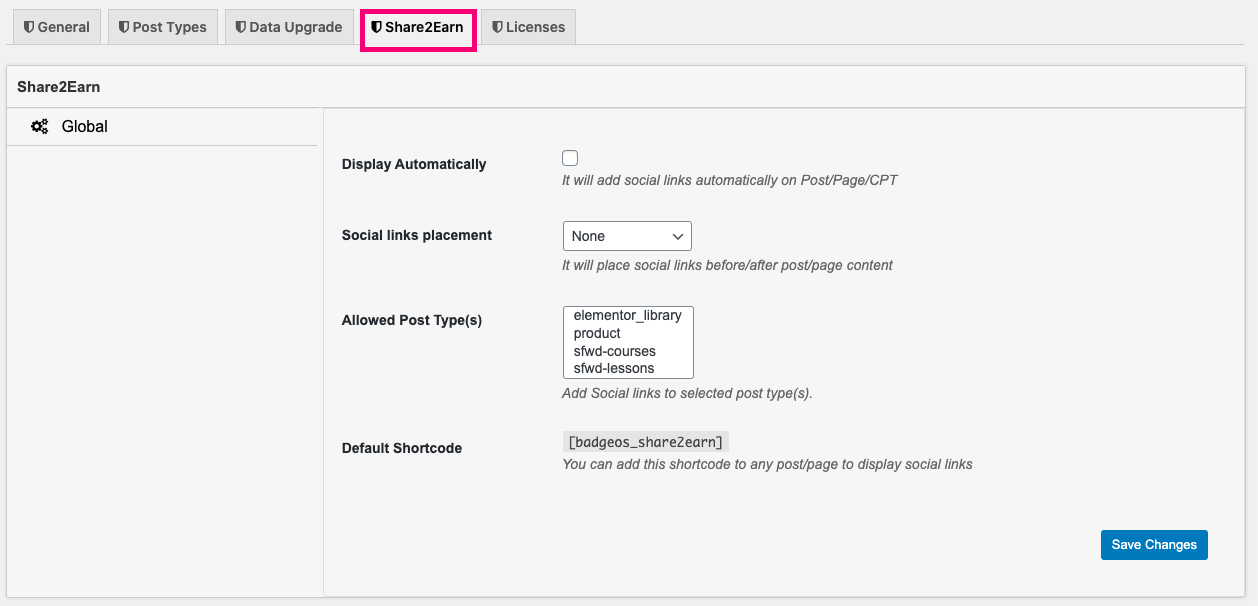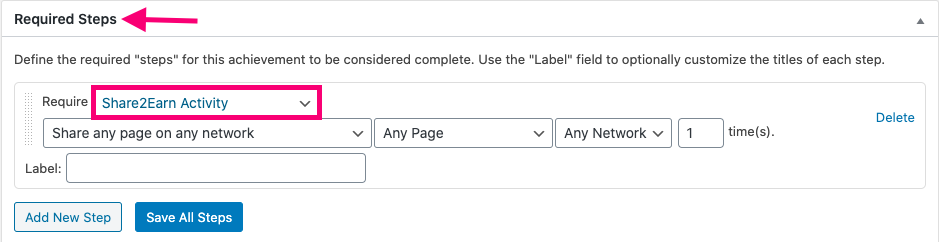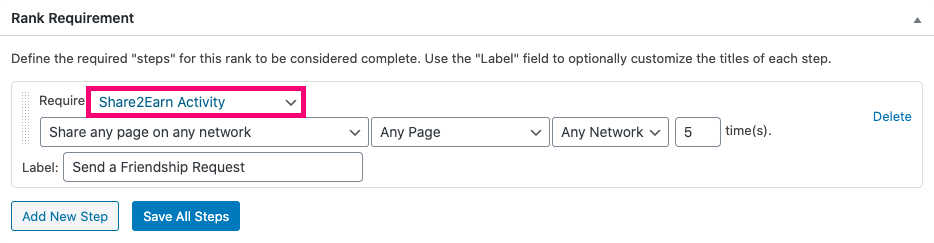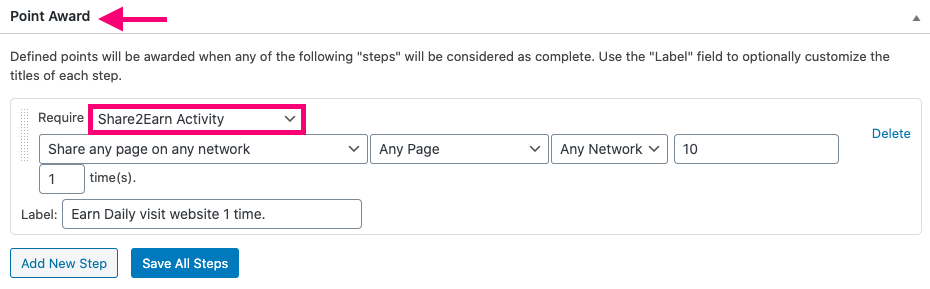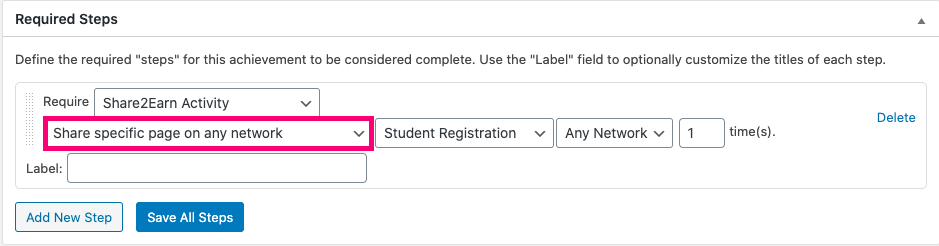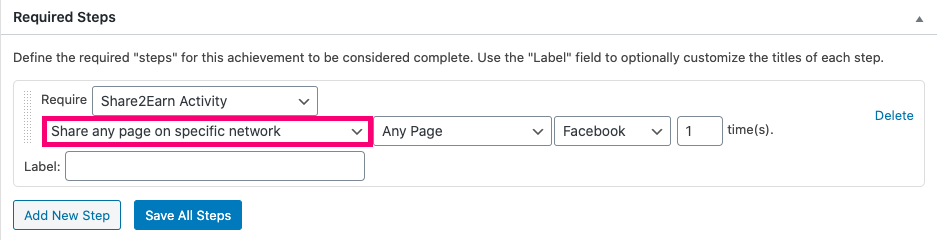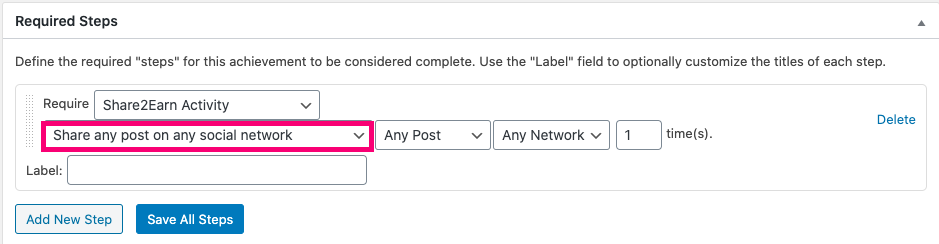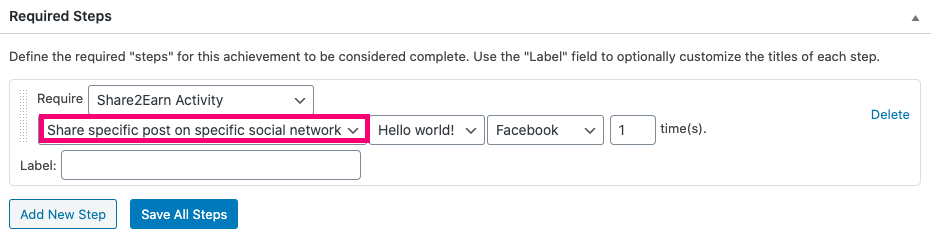The BadgeOS Share2Earn Add-on gives you the ability to reward users for sharing content from your website on social networks. You can use new triggers to configure points, ranks, and achievements that are awarded to users when they share your posts or pages on different social networks (Facebook, Twitter, and LinkedIn). In this article, we’ll walk you through the steps you need to follow to configure achievements, points, and ranks using BadgeOS Share2Earn social-sharing triggers.
Table of Contents
- Install the BadgeOS Share2Earn Add-on
- Configure the Add-on License
- Configure Share2Earn Settings
- Configure Share2Earn Triggers For Achievements, Ranks, and Points
- BadgeOS Share2Earn Triggers
- Frequently Asked Questions
1. Install the BadgeOS Share2Earn Add-on
- Install BadgeOS plugin & activate it.
- Install BadgeOS Share2Earn Addon and activate it.
- Navigate to BadgeOS > Settings. There will be a tab of Share2Earn on the BadgeOS Settings page.
2. Configure The Add-on’s License
Navigate to BadgeOS > Settings > Licenses.
The license key can be configured from here. License keys can be found at your email address when you purchase the addon. Place your license key in the field and click on Activate.
3. Configure BadgeOS Share2Earn Settings
You will find the BadgeOS Share2Earn settings on your WordPress admin area navigating to the BadgeOS > Settings > Share2Earn tab.
Here, you can configure the appearance of the social share buttons displayed globally on the website.
The options you can configure are the following:
- Display Automatically: Checking this option will enable the automatic output of the share buttons on the posts, pages, and custom post types. If disabled, you have to put the Shortcode on the page to display the social links.
- Social links placement: This option determines the location of the share buttons. Available options are after content or before the content.
- Allowed Post Type(s): This option allows you to determine On which post types to display share buttons. You can display social-sharing buttons on all post types that can be publicly accessed, like default WordPress posts or pages, and other common post types.
At the end of the Share2Earn settings page, you will also find the shortcode you can use to display the social buttons on any post/page.
4. Configure BadgeOS Share2Earn Triggers For Achievements, Points, And Ranks
The BadgeOS Share2Earn add-on uses social-sharing actions as triggers for awarding achievements, points, and ranks.
To use Share2Earn triggers for achievements follow these steps:
- Select the achievement type of your choice and create a new achievement by clicking on Add New.
- Give your achievement a title, description, and image.
- Select “completing steps” for the “Earned by” option in the Achievement Data section.
- Next, go to the Required Steps section.
- Click on Add New Step.
- Here, you will find the new “Share2Earn Activity” option listed in the Require dropdown menu. In the next drop-down, select the Share2Earn trigger of your choice.
- Select the number of times the action must be completed.
- Configure the rest of the achievement settings and Publish.
To use Share2Earn triggers for ranks follow these steps:
- Select the rank type of your choice and create a new rank by clicking on Add New.
- Give your rank a title, description, and image.
- Scroll down to the Rank Requirement section.
- Click on Add New Step.
- Here, you will find the new “Share2Earn Activity” option listed in the Require dropdown menu. In the next drop-down, select the Share2Earn trigger of your choice.
- Select the number of times the action must be completed.
- Configure the rest of the rank settings and Publish.
To use Share2Earn triggers for point types follow these steps:
- For point types, go to the Point Award section, depending on your needs.
- Click on Add New Step.
- Here, you will find the new “Share2Earn Activity” option listed in the Require dropdown menu. In the next drop-down, select the Share2Earn trigger of your choice.
- Enter the number of points that will be earned in the next field.
- Select the number of times the action must be completed.
- Configure the rest of the point type settings and publish.
5. BadgeOS Share2Earn Triggers
Share any page on any network:
The achievement/rank/points will be awarded when a user shares any page on any social network. To use this trigger, go to the Required Steps section and select Share2Earn Activity for the “Require” field and Share any page on any network from the next drop-down menu.
Share specific page on any network:
The achievement/rank/points will be awarded when a user shares a specific page on any social network. To use this trigger, go to the Required Steps section and select Share2Earn Activity for the “Require” field and Share a specific page on any network from the next drop-down menu. On the next dropdown to the right, select the specific page.
Share any page on specific network:
The achievement/rank/points will be awarded when a user shares any page on a specific social network. To use this trigger, go to the Required Steps section and select Share2Earn Activity for the “Require” field and Share any page on specific network from the next drop-down menu. On the next dropdown to the right, select the specific network.
Share specific page on specific network:
The achievement/rank/points will be awarded when a user shares a specific page on a specific social network. To use this trigger, go to the Required Steps section and select Share2Earn Activity for the “Require” field and Share specific page on specific network from the next drop-down menu. In the next fields, select the specific page and specific network.
Share any post on any network:
The achievement/rank/points will be awarded when a user shares any post on any social network. To use this trigger, go to the Required Steps section and select Share2Earn Activity for the “Require” field and Share any post on any network from the next drop-down menu.
Share specific post on any network:
The achievement/rank/points will be awarded when a user shares a specific post on any social network. To use this trigger, go to the Required Steps section and select Share2Earn Activity for the “Require” field and Share specific post on any network from the next drop-down menu. On the next dropdown to the right, select the specific post.
Share any post on specific network:
The achievement/rank/points will be awarded when a user shares any post on a specific social network. To use this trigger, go to the Required Steps section and select Share2Earn Activity for the “Require” field and Share any post on specific network from the next drop-down menu. On the next dropdown to the right, select the specific network.
Share specific post on specific network:
The achievement/rank/points will be awarded when a user shares a specific post on a specific social network. To use this trigger, go to the Required Steps section and select Share2Earn Activity for the “Require” field and Share specific post on specific network from the next drop-down menu. In the next fields, select the specific post and specific network.
6. Frequently Asked Questions
On which platform can users share their badges?
Users can share their earned badges to Facebook, LinkedIn, Twitter directly, they can also share anywhere on the website with the shortcode.
What should be done if the BadgeOS Social Sharing popup is not appearing?
Please check the Display Shortcode and put it again on the desired page.
For which posts and post types can we display sharing links?
The social sharing links can be for any post, page and custom post type you have on your website.