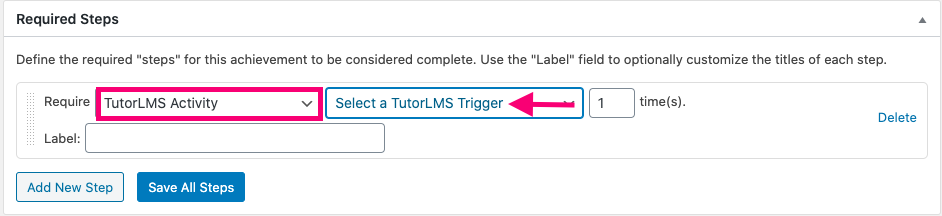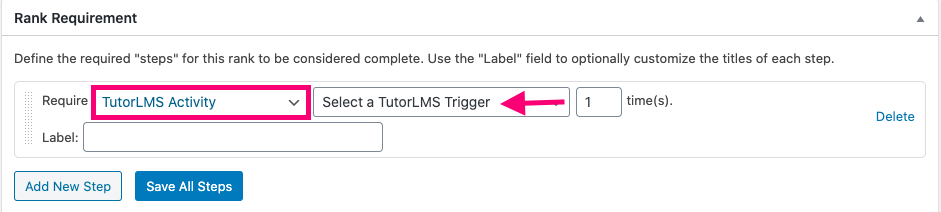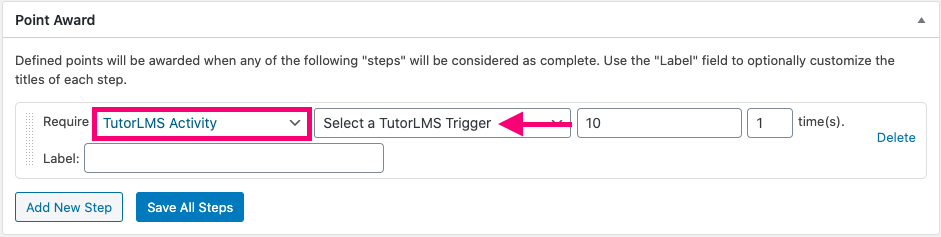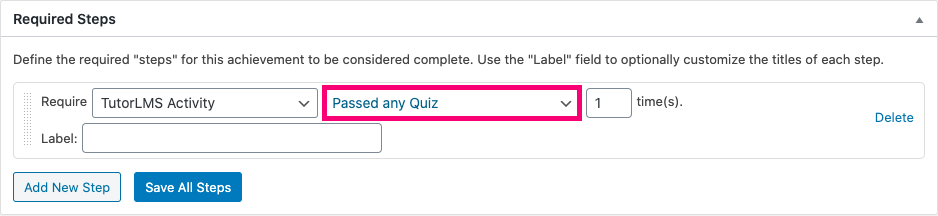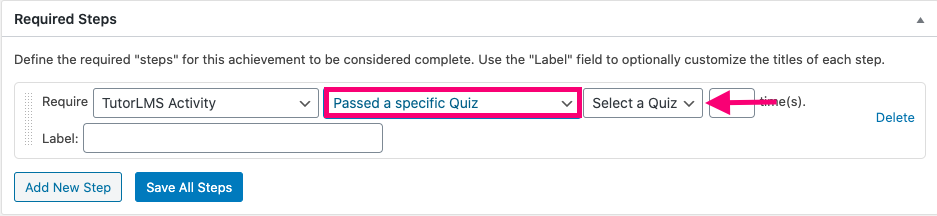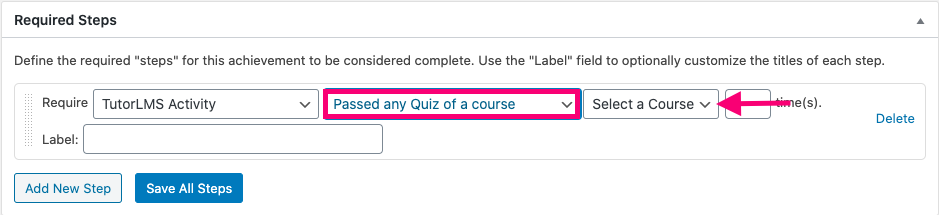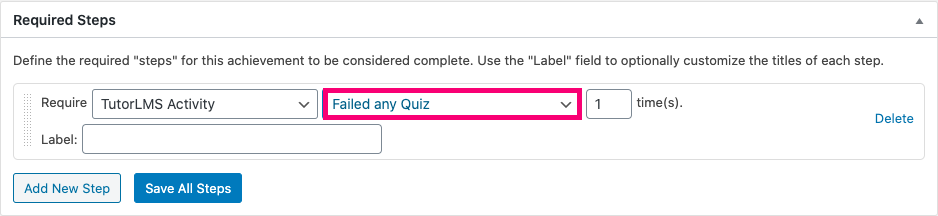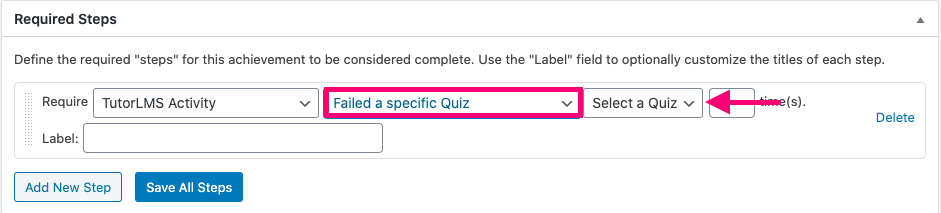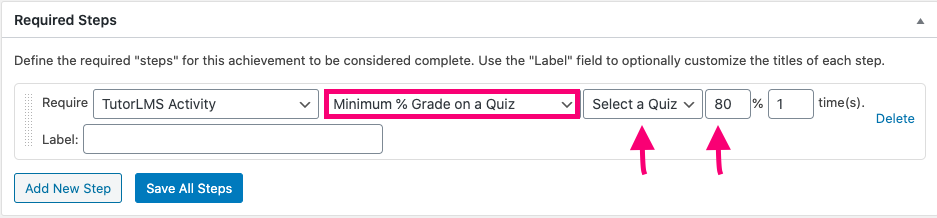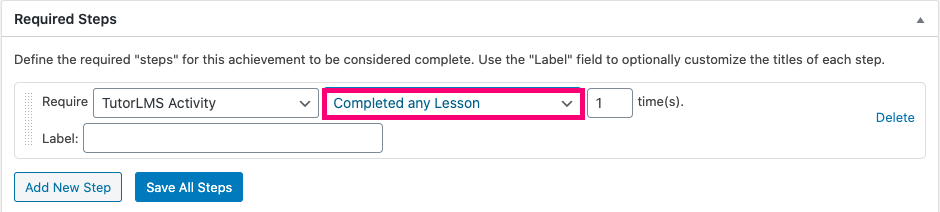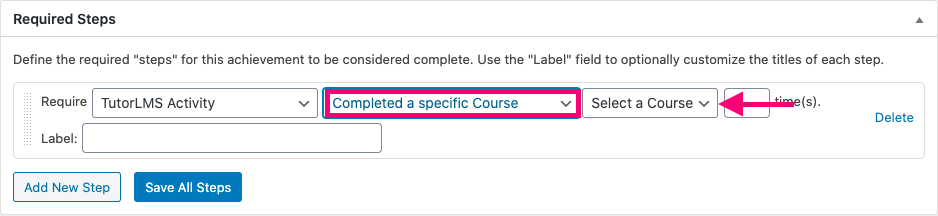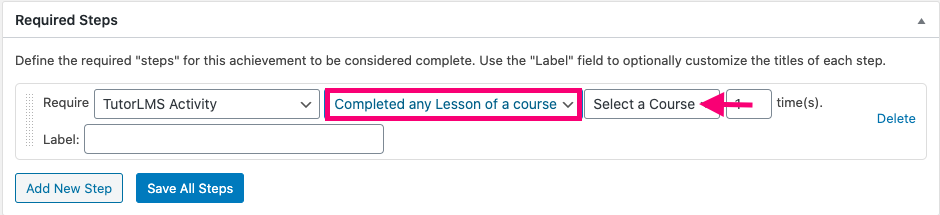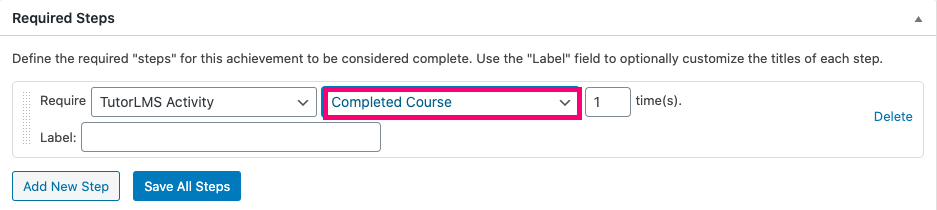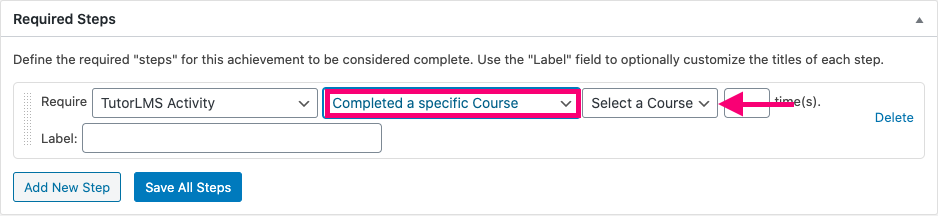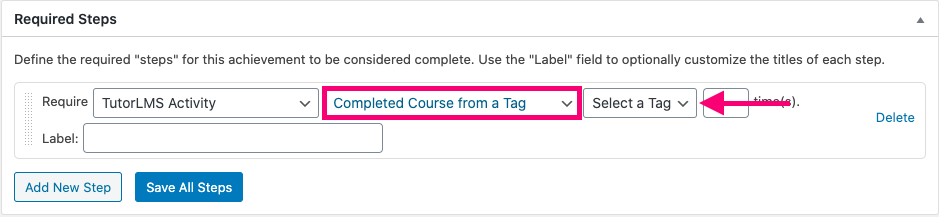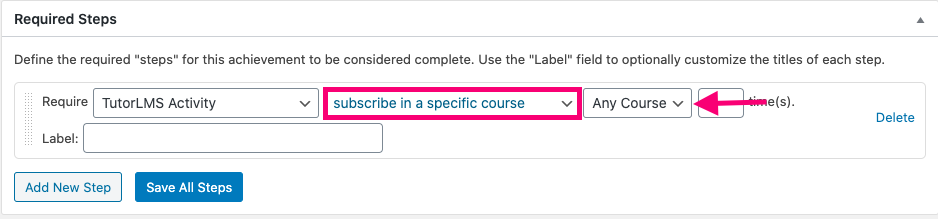With the BadgeOS TutorLMS integration, you can implement a reward system on your TutorLMS e-learning site. The plugin allows you to award achievements and badges and award/deduct points to students based on their course, lesson, and quiz related activity.
Tutor LMS Triggers include:
- Passing any quiz or a specific quiz
- Passing a quiz from a specific course
- Failing any quiz or specific quiz
- Failing a quiz from a specific course
- Meeting a minimum grade requirement on a quiz
- Completing any or specific lessons
- Completing any lesson from a specific course
- Completing a course
- Completing a course with a specific tag
- Subscribing to any course or a specific course
Below, you will find the instructions to set-up a reward system on your TutorLMS site using BadgeOS.
Table Of Contents
- Install the BadgeOS TutorLMS Integration
- Configure TutorLMS Triggers For Achievements, Ranks, and Point Types
- BadgeOS TutorLMS Triggers
- Frequently Asked Questions
1. Install the BadgeOS Tutor LMS Integration
- Install the TutorLMS plugin & activate it.
- Install BadgeOS plugin & activate it.
- Install BadgeOS TutorLMS Integration and activate it.
2. Configure TutorLMS Triggers For Achievements, Ranks, and Point Types
To use TutorLMS triggers for achievements follow these steps:
- Select the achievement type of your choice and create a new achievement by clicking on Add New.
- Give your achievement a title, description, and image.
- Select “completing steps” for the “Earned by” option in the Achievement Data section.
- Next, go to the Required Steps section.
- Click on Add New Step.
- Here, you will find the new “TutorLMS Activity” option listed in the Require dropdown menu. In the next drop-down, select the Tutor LMS trigger of your choice.
- Select the number of times the action must be completed.
- Configure the rest of the achievement settings and publish.
To use TutorLMS triggers for ranks follow these steps:
- Select the rank type of your choice and create a new rank by clicking on Add New.
- Give your rank a title, description, and image.
- Scroll down to the Rank Requirement section.
- Click on Add New Step.
- Here, you will find the new “TutorLMS Activity” option listed in the Require dropdown menu. In the next drop-down, select the Tutor LMS trigger of your choice.
- Select the number of times the action must be completed.
- Configure the rest of the rank settings and publish.
To use Tutor LMS triggers for point types follow these steps:
- For point types, go to the Point Award or Point Deduct section, depending on your needs.
- Click on Add New Step.
- Here, you will find the new “TutorLMS Activity” option listed in the Require dropdown menu. In the next drop-down, select the Tutor LMS trigger of your choice.
- Enter the number of points that will be earned in the next field.
- Select the number of times the action must be completed.
- Configure the rest of the point type settings and publish.
3. BadgeOS TutorLMS Triggers:
Passed Any Quiz
The achievement/rank/points will be triggered when the user passes any quiz. To use this trigger, go to the Required Steps section and select TutorLMS Activity for the “Require” field and Passed Any Quiz from the next drop-down menu.
Passed A Specific Quiz
The achievement/rank/points will be triggered when the user passes a specific quiz. To use this trigger, go to the Required Steps section and select TutorLMS Activity for the “Require” field and Passed A Specific Quiz from the drop-down menu. On the next drop-down menu to the right, you can select the specific quiz.
Passed Any Quiz Of A Course
The achievement/rank/points will be triggered when the user passes any quiz of a specific course. To use this trigger, go to the Required Steps section and select TutorLMS Activity for the “Require” field and Passed Any Quiz Of A Course from the drop-down menu. On the next drop-down menu to the right, you can select the specific course.
Failed Any Quiz
The achievement/rank/points will be triggered when the user fails any quiz. To use this trigger, go to the Required Steps section and select TutorLMS Activity for the “Require” field and Failed Any Quiz from the next drop-down menu.
Failed A Specific Quiz
The achievement/rank/points will be triggered when the user fails a specific quiz. To use this trigger, go to the Required Steps section and select TutorLMS Activity for the “Require” field and Failed A Specific Quiz from the drop-down menu. On the next drop-down menu to the right, you can select the specific quiz.
Failed Any Quiz of a Course
The achievement/rank/points will be triggered when the user passes any quiz of a specific course. To use this trigger, go to the Required Steps section and select TutorLMS Activity for the “Require” field and Passed Any Quiz Of A Course from the drop-down menu. On the next drop-down menu to the right, you can select the specific course.
Minimum %Grade on a Quiz
The achievement/rank/points will be triggered when the user gets a minimum percent grade on a quiz. To use this trigger, go to the Required Steps section and select TutorLMS Activity for the “Require” field and Minimum % Grade on a Quiz from the drop-down menu. On the next drop-down menu to the right, you can select the specific course. Then enter the minimum grade requirement as a percentage.
Completed Any Lesson
The achievement/rank/points will be triggered when the user completes any lesson. To use this trigger, go to the Required Steps section and select TutorLMS Activity for the “Require” field and Completed Any Lesson from the next drop-down menu.
Completed Specific Lesson
The achievement/rank/points will be triggered when the user completes a specific lesson. To use this trigger, go to the Required Steps section and select TutorLMS Activity for the “Require” field and Completed Specific Lesson from the next drop-down menu. On the next drop-down to the right, you can select the specific lesson.
Completed Any Lesson of a Course
The achievement/rank/points will be triggered when the user completes any lesson of a course. To use this trigger, go to the Required Steps section and select TutorLMS Activity for the “Require” field and Completed Any Lesson Of A Course from the next drop-down menu. On the next drop-down to the right, you can select the specific course.
Completed Course
The achievement/rank/points will be triggered when the user completes any course. To use this trigger, go to the Required Steps section and select TutorLMS Activity for the “Require” field and Completed Any Course from the next drop-down menu.
Completed a Specific Course
The achievement/rank/points will be triggered when the user completes a specific course. To use this trigger, go to the Required Steps section and select TutorLMS Activity for the “Require” field and Completed A Specific Course from the next drop-down menu. On the next drop-down to the right, you can select the specific course.
Completed Course From a Tag
The achievement/rank/points will be triggered when the user completes a course from a tag. To use this trigger, go to the Required Steps section and select TutorLMS Activity for the “Require” field and Completed Course From a Tag from the next drop-down menu. On the next drop-down to the right, you can select the specific course tag.
Subscribe in a Course
The achievement/rank/points will be triggered when the user subscribes to a course. To use this trigger, go to the Required Steps section and select TutorLMS Activity for the “Require” field and Subscribe in a Course from the next drop-down menu.
Subscribe in a Specific Course
The achievement/rank/points will be triggered when the user subscribes to a specific course. To use this trigger, go to the Required Steps section and select TutorLMS Activity for the “Require” field and Subscribe in a Specific Course from the next drop-down menu. On the next drop-down to the right, you can select the specific course.
4. Frequently Asked Questions
Is it possible to use tags for course/lesson/topic tags to award badges?
Yes, we can use course tags, lesson tags, and topic tags to award badges.
If we select the trigger Any Course/Lesson/Quiz, can we select a specific course/lesson/topic to award the badge?
No, we can not restrict an event to award a badge of course/lesson/topic. If “Any” is selected as a trigger, then achievements will be awarded when any of the courses, lessons, or quizzes are completed.
Does the Minimum % grade on a quiz trigger still award a badge even if a user fails in a quiz?
Yes, It will award the badge when the required % grade is achieved even if the user failed the quiz.
Can we award a badge on purchasing a course?
Yes, subscription triggers will award the badge on purchasing any and specific courses.