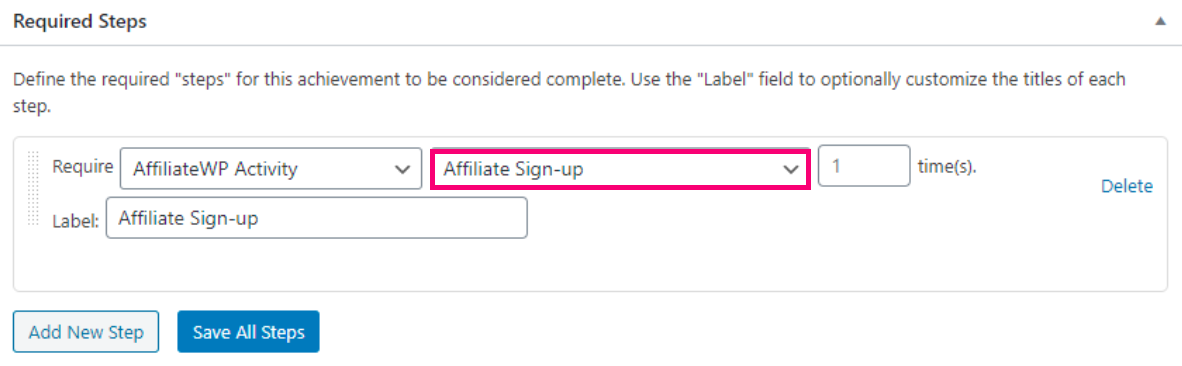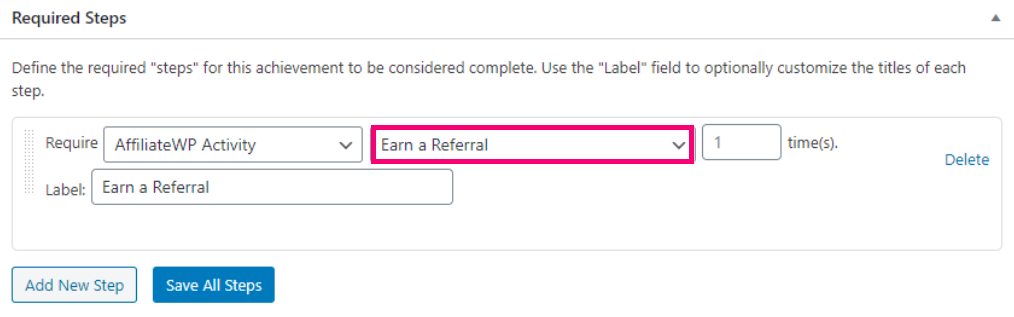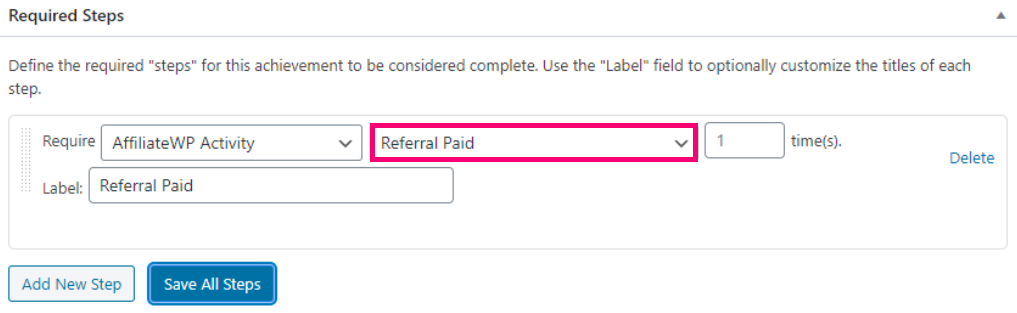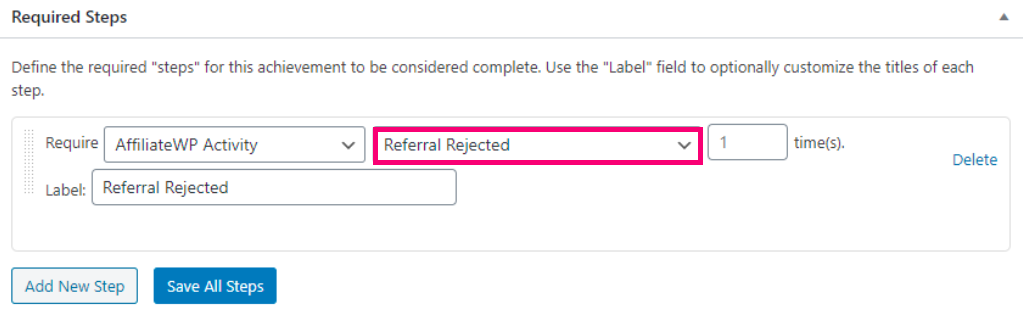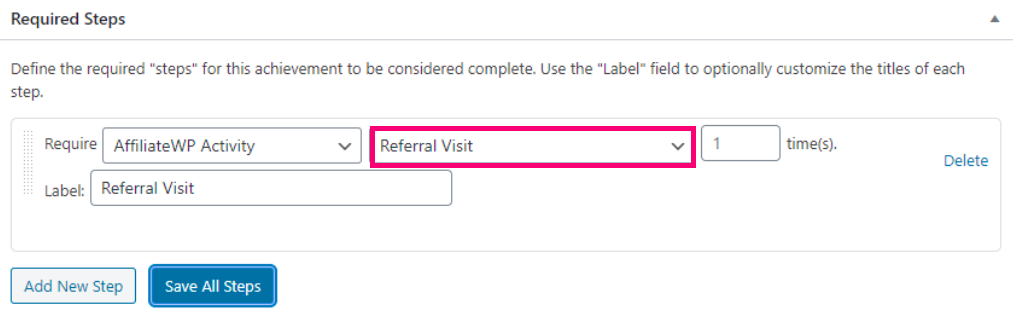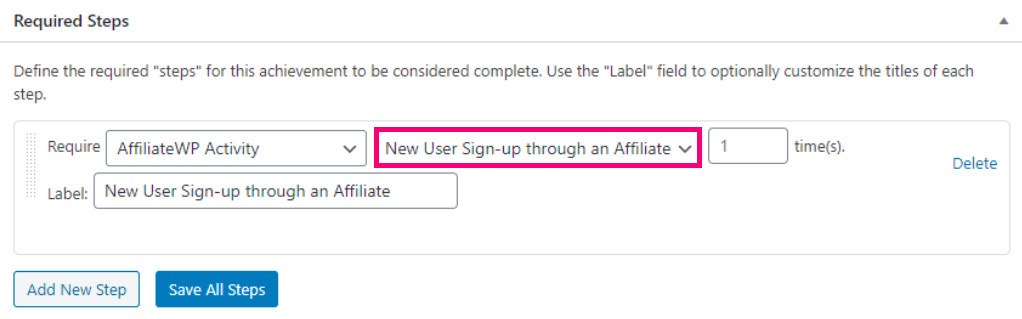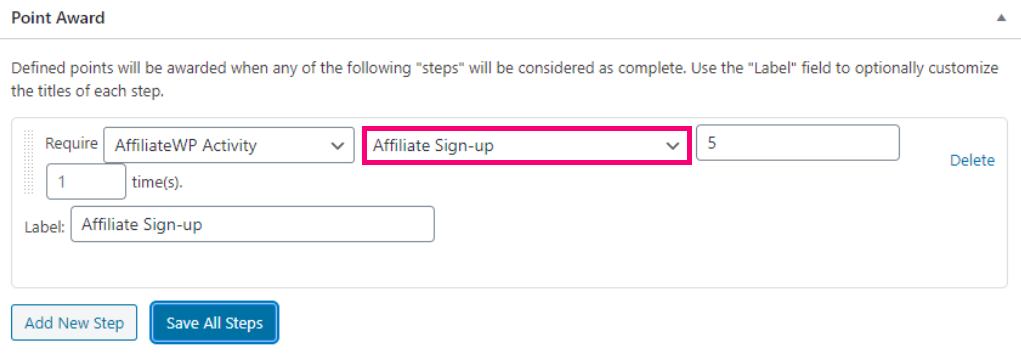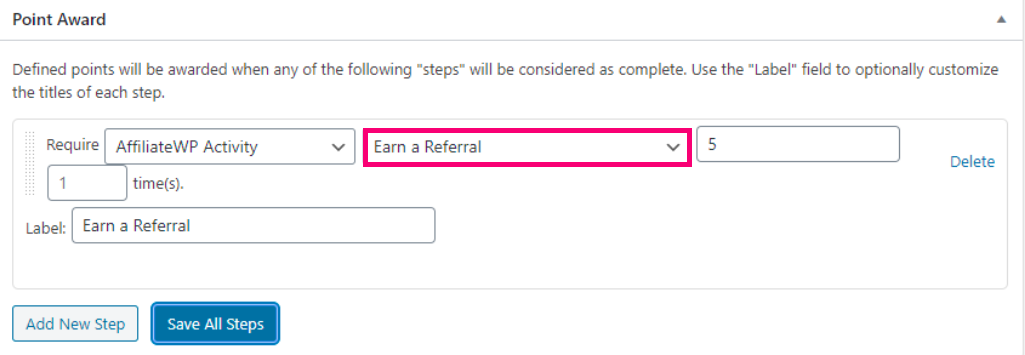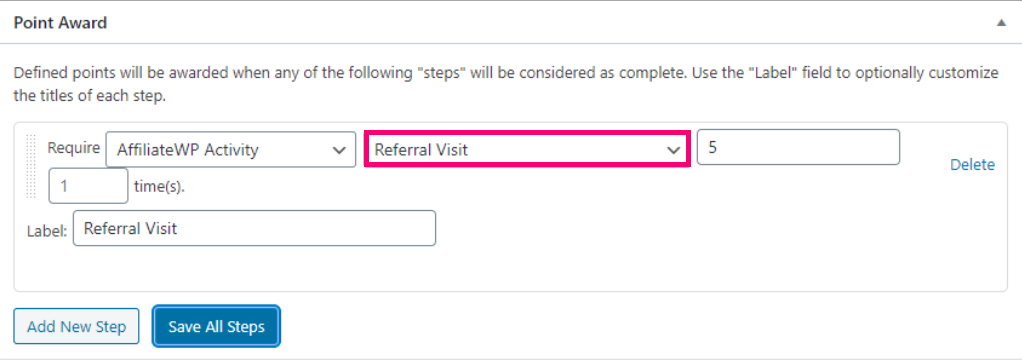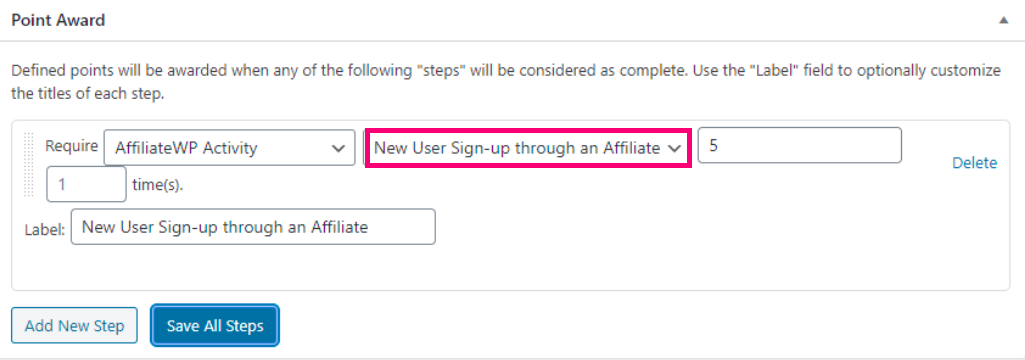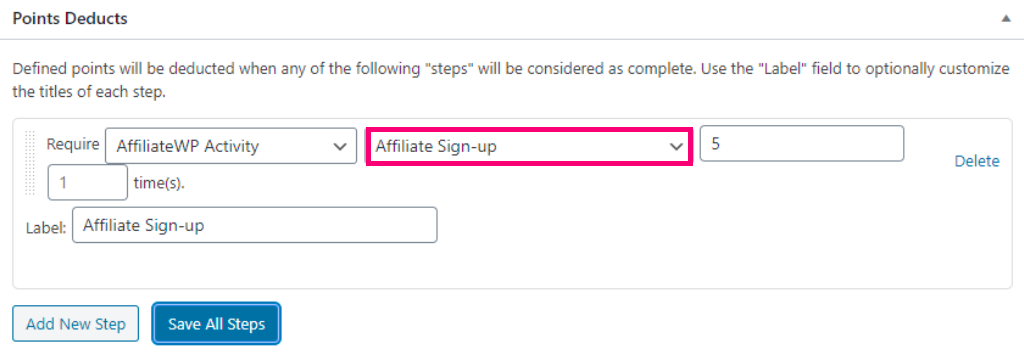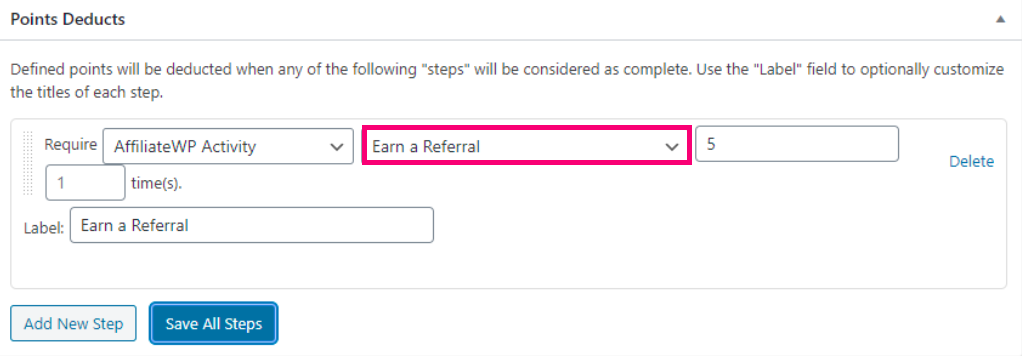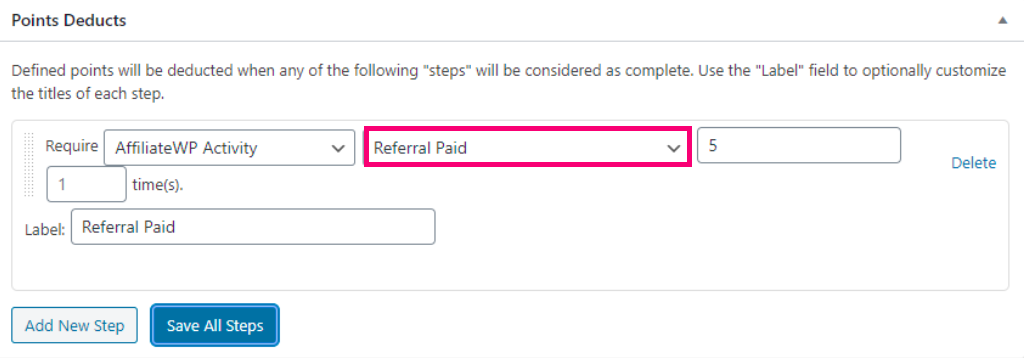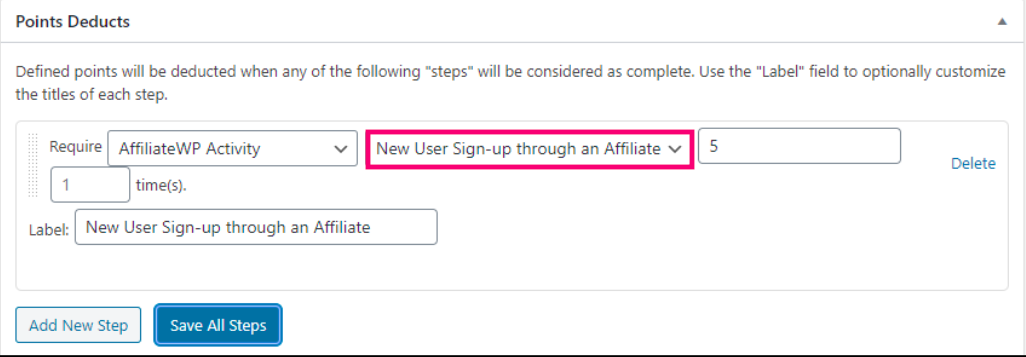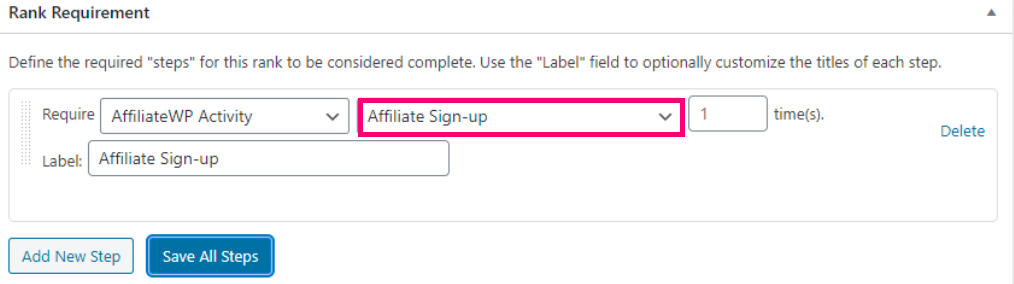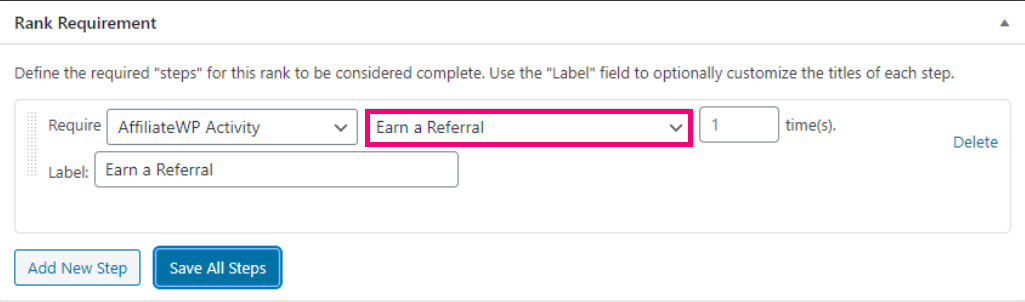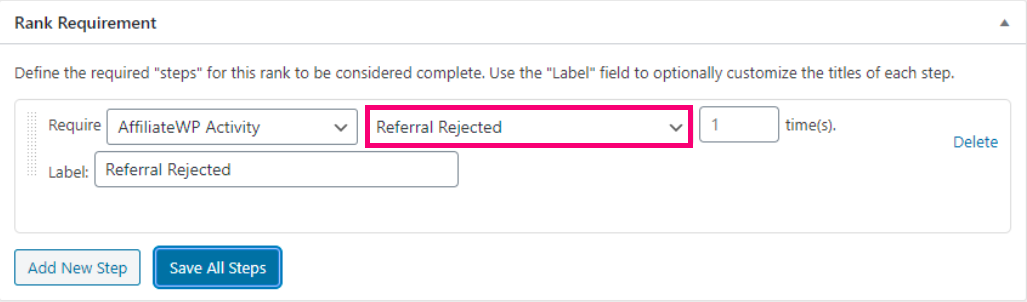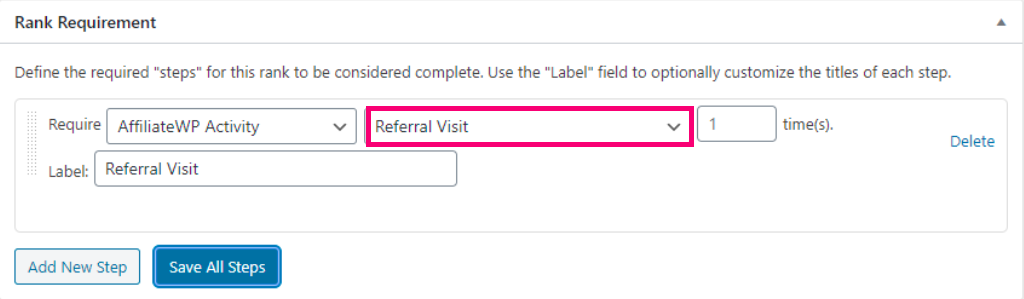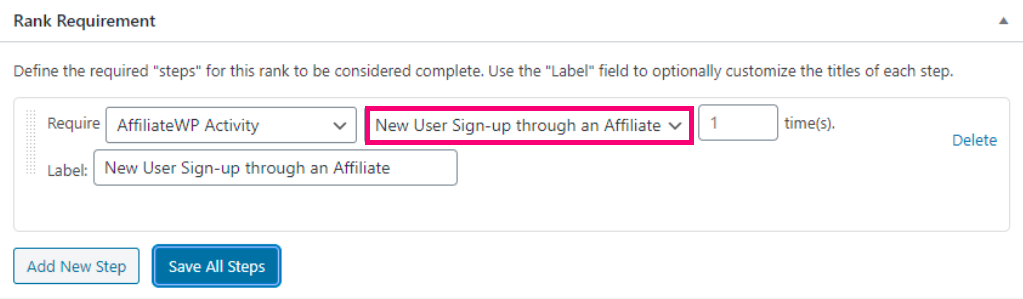The BadgeOS AffiliateWP Integration allows you to encourage and incentivize your affiliates by awarding them achievements, points, and ranks. In this article, we’ll walk you through the steps you need to follow to set up achievements, ranks, and point awards/deductions using AffiliateWP triggers.
Table Of Contents
- Install the BadgeOS Affiliate WP Integration
- Use BadgeOS AffiliateWP Integration Triggers To Award Achievements
- Use BadgeOS AffiliateWP Integration Triggers To Award Point Types
- Use BadgeOS AffiliateWP Integration Triggers To Deduct Point Types
- Use BadgeOS AffiliateWP Integration Triggers To Award Ranks
1. Install the BadgeOS Affiliate WP Integration
- Install and activate the BadgeOS plugin.
- Install and activate the AffiliateWP plugin.
- Install and activate the BadgeOS AffiliateWP Integration add-on.
2. Use BadgeOS AffiliateWP Integration Triggers To Award Achievements
Award a badge/achievement to users when they sign up as affiliates
- From the Admin Panel navigate to BadgeOS and select the Achievement Type (i.e Badges). Then click on Add New.
- Enter the badge/achievement title and description.
- Select Completing Steps for the Earned By option located under the Achievement Data section.
- Add a new step in the required steps section by clicking Add New Step.
- Select AffiliateWP Activity for Required field.
- Select Affiliate Sign-up from the next drop-down.
- Enter the number of times the action must be completed.
- Save All Steps.
- Set up the rest of the settings as per need and publish.
Award a badge/achievement to affiliates when they earn a referral
- From theAdmin Panel navigate to BadgeOS and select the Achievement Type (i.e Badges). Then click on Add New.
- Enter the badge/achievement title and description.
- Select Completing Steps for the Earned By option located under the Achievement Data section.
- Add a new step in the required steps section by clicking Add New Step.
- Select AffiliateWP Activity for Required field.
- Select Earn a referral from the next drop-down.
- Enter the number of times the action must be completed.
- Save All Steps.
- Set up the rest of the settings as per need and publish.
Award a badge/achievement to affiliates when their referral is paid
- From Admin Panel navigate to BadgeOS and select an Achievement Type (i.e Badges). Then click on Add New.
- Enter the badge/achievement title and description.
- Select Completing Steps for the Earned By option located under the Achievement Data section.
- Add a new step in the required steps section by clicking Add New Step.
- Select AffiliateWP Activity for Required field.
- Select Referral Paid from the next drop-down.
- Enter the number of times the action must be completed.
- Save All Steps.
- Set up the rest of the settings as per need and publish.
Award a badge/achievement to affiliates when their referral is rejected
- From the Admin Panel navigate to BadgeOS and select an Achievement Type (i.e Badges). Then click on Add New.
- Enter the badge/achievement title and description.
- Select Completing Steps for the Earned By option located under the Achievement Data section.
- Add a new step in the required steps section by clicking Add New Step.
- Select AffiliateWP Activity for Required field.
- Select Referral Rejected from the next drop-down.
- Enter the number of times the action must be completed.
- Save All Steps.
- Set up the rest of the settings as per need and publish.
Award a badge/achievement to affiliates when a user visits their referral URL
- From the Admin Panel navigate to BadgeOS and select an Achievement Type (i.e Badges). Then click on Add New.
- Enter the badge/achievement title and description.
- Select Completing Steps for the Earned By option under the Achievement Data section.
- Add a new step in the required steps section by clicking Add New Step.
- Select AffiliateWP Activity for Required field.
- Select Referral Visit from the next drop-down.
- Enter the number of times the action must be completed.
- Save All Steps.
- Set up the rest of the settings as per need and publish.
Award a badge/achievement when a new user signs up through an affiliate
- From the Admin Panel navigate to BadgeOS and select an Achievement Type (i.e Badges). Then click on Add New.
- Enter the badge/achievement title and description.
- Select Completing Steps for the Earned By option located under the Achievement Data section.
- Add a new step in the required steps section by clicking Add New Step.
- Select AffiliateWP Activity for Required field.
- Select New User Sign-up through an Affiliate from the next drop-down.
- Enter the number of times the action must be completed.
- Save All Steps.
- Set up the rest of the settings as per need and publish.
3. Use BadgeOS AffiliateWP Triggers To Award Point Types
Award points to users when they sign up as affiliates
- From Admin Panel navigate to BadgeOS > Point Types and click Add New.
- Enter the point type’s title.
- Navigate to the Points Award section.
- Add a new step by clicking Add New Step.
- Select AffiliateWP Activity for Required field.
- Select Affiliate Sign Up from the next drop-down.
- Enter the number of points.
- Enter the number of times the action must be completed.
- Save All Steps.
Award points to affiliates when they earn a referral
- From Admin Panel navigate to BadgeOS > Point Types and click Add New.
- Enter the point type’s title.
- Navigate to the Points Award section.
- Add a new step by clicking Add New Step.
- Select AffiliateWP Activity for Required field.
- Select Earn a referral from the next drop-down.
- Enter the number of points.
- Enter the number of times the action must be completed.
- Save All Steps.
Award points to affiliates when their referral is paid
- From Admin Panel navigate to BadgeOS > Point Types and click Add New.
- Enter the point type’s title.
- Navigate to the Points Award section.
- Add a new step by clicking Add New Step.
- Select AffiliateWP Activity for Required field.
- Select Referral Paid from the next drop-down.
- Enter the number of points.
- Enter the number of times the action must be completed.
- Save All Steps.
Award points to affiliates when their referral is rejected
- From Admin Panel navigate to BadgeOS > Point Types and click Add New.
- Enter the point type’s title.
- Navigate to the Points Award section.
- Add a new step by clicking Add New Step.
- Select AffiliateWP Activity for Require field.
- Select Referral Rejected from the next drop-down.
- Enter the number of points.
- Enter the number of times the action must be completed.
- Save All Steps.
Award points to affiliates when a user visits their referral URL
- From Admin Panel navigate to BadgeOS > Point Types and click Add New.
- Enter the point type’s title.
- Navigate to the Points Award section.
- Add a new step by clicking Add New Step.
- Select AffiliateWP Activity for Required field.
- Select Referral Visit from the next drop-down.
- Enter the number of points.
- Enter the number of times the action must be completed.
- Save All Steps.
Award points when a new user signs up through an affiliate
- From Admin Panel navigate to BadgeOS > Point Types and click Add New.
- Enter the point type’s title.
- Navigate to the Points Award section.
- Add a new step by clicking Add New Step.
- Select AffiliateWP Activity for Required field.
- Select New User Sign-up through an Affiliate from the next drop-down.
- Enter the number of points.
- Enter the number of times the action must be completed.
- Save All Steps.
4. Use BadgeOS AffiliateWP Triggers To Deduct Point Types
Deduct points from users when they sign up as affiliates
- From Admin Panel navigate to BadgeOS > Point Types and click Add New.
- Enter the point type’s title.
- Navigate to the Points Deducts section.
- Add a new step by clicking Add New Step.
- Select AffiliateWP Activity for Required field.
- Select Affiliate Sign Up from the next drop-down.
- Enter the number of points.
- Enter the number of times the action must be completed.
- Click Save All Steps.
Deduct points from affiliates when they earn a referral
- From Admin Panel navigate to BadgeOS > Point Types and click Add New.
- Enter the point type’s title.
- Navigate to the Points Deducts section.
- Add a new step by clicking Add New Step.
- Select AffiliateWP Activity for Required field.
- Select Earn a referral from the next drop-down.
- Enter the number of points.
- Enter the number of times.
- Click Save All Steps.
Deduct points from affiliates when a referral is paid
- From Admin Panel navigate to BadgeOS > Point Types and click Add New.
- Enter the point type’s title.
- Navigate to the Points Deducts section.
- Add a new step by clicking Add New Step.
- Select AffiliateWP Activity for Required field.
- Select Referral Paid from the next drop-down.
- Enter the number of points.
- Enter the number of times.
- Click Save All Steps.
Deduct points from affiliates when their referral is rejected
- From Admin Panel navigate to BadgeOS > Point Types and click Add New.
- Enter the point type’s title.
- Navigate to the Points Deducts section.
- Add a new step by clicking Add New Step.
- Select AffiliateWP Activity for Required field.
- Select Referral Rejected from the next drop-down.
- Enter the number of points.
- Enter the number of times the action must be completed.
- Click Save All Steps.
Deduct points from an affiliate when a user visits their referral URL
- From Admin Panel navigate to BadgeOS > Point Types and click Add New.
- Enter the point type’s title.
- Navigate to the Points Deducts section.
- Add a new step by clicking Add New Step.
- Select AffiliateWP Activity for Required field.
- Select Referral Visit from the next drop-down.
- Enter the number of points.
- Enter the number of times the action must be completed.
- Click Save All Steps.
Deduct points when a new user signs up through an affiliate
- From Admin Panel navigate to BadgeOS > Point Types and click Add New.
- Enter the point type’s title.
- Navigate to the Points Deducts section.
- Add a new step by clicking Add New Step.
- Select AffiliateWP Activity for Required field.
- Select New User Sign-up through an Affiliate from the next drop-down.
- Enter the number of points.
- Enter the number of times the action must be completed.
- Click Save All Steps.
5. Use BadgeOS AffiliateWP Integration To Award Ranks
Award a rank to users when they sign up as affiliates
- From Admin Panel navigate to BadgeOS > Ranks > Desired Rank Type and click Add New.
- Enter the rank title and description.
- Select No for the option Allow reach with points? under the Rank Data section.
- Add a new step in the Rank Requirement section by clicking Add New Step.
- Select AffiliateWP Activity for Required field.
- Select Affiliate Sign Up from the next drop-down.
- Enter the number of times the action must be completed.
- Click Save All Steps.
Award a rank to affiliates for earning a referral
- From Admin Panel navigate to BadgeOS > Ranks > Desired Rank Type and click Add New.
- Enter the rank title and description.
- Select No for the option Allow reach with points? under the Rank Data section.
- Add a new step in the Rank Requirement section by clicking Add New Step.
- Select AffiliateWP Activity for Required field.
- Select Earn a referral from the next drop-down.
- Enter the number of times.
- Click Save All Steps.
Award a rank to affiliates for paid referrals
- From Admin Panel navigate to BadgeOS > Ranks > Desired Rank Type and click Add New.
- Enter the rank title and description.
- Select No for the option Allow reach with points? under the Rank Data section.
- Add a new step in the Rank Requirement section by clicking Add New Step.
- Select AffiliateWP Activity for Required field.
- Select Referral Paid from the next drop-down.
- Enter the number of times.
- Click Save All Steps.
Award a rank to affiliates when their referral is rejected
- From Admin Panel navigate to BadgeOS > Ranks > Desired Rank Type and click Add New.
- Enter the rank title and description.
- Select No for the option Allow reach with points? under the Rank Data section.
- Add a new step in the Rank Requirement section by clicking Add New Step.
- Select AffiliateWP Activity for Required field.
- Select Referral Rejected from the next drop-down.
- Enter the number of times.
- Click Save All Steps.
Award a rank to affiliates when a user visits their referral URL
- From Admin Panel navigate to BadgeOS > Ranks > Desired Rank Type and click Add New.
- Enter the rank title and description.
- Select No for the option Allow reach with points? under the Rank Data section.
- Add a new step in the Rank Requirement section by clicking Add New Step.
- Select AffiliateWP Activity for Required field.
- Select Referral Visit from the next drop-down.
- Enter the number of times.
- Click Save All Steps.
Award a rank when a new user signs up through an affiliate
- From Admin Panel navigate to BadgeOS > Ranks > Desired Rank Type and click Add New.
- Enter the rank title and description.
- Select No for the option Allow reach with points? under the Rank Data section.
- Add a new step in the Rank Requirement section by clicking Add New Step.
- Select AffiliateWP Activity for Required field.
- Select New User Sign-up through an Affiliate from the next drop-down.
- Enter the number of times.
- Click Save All Steps.