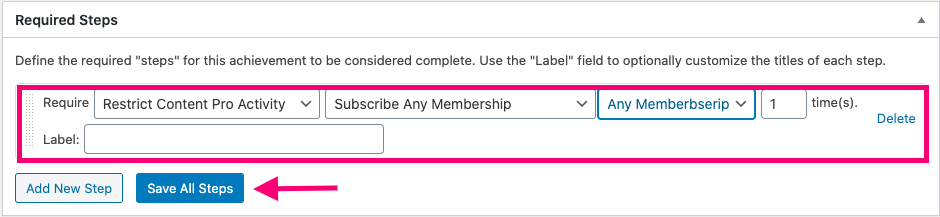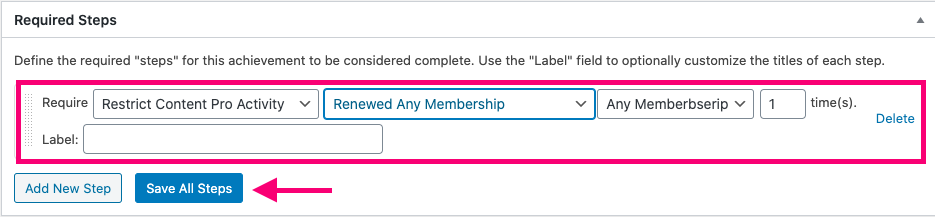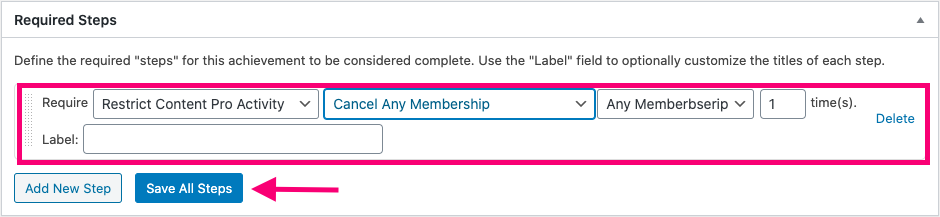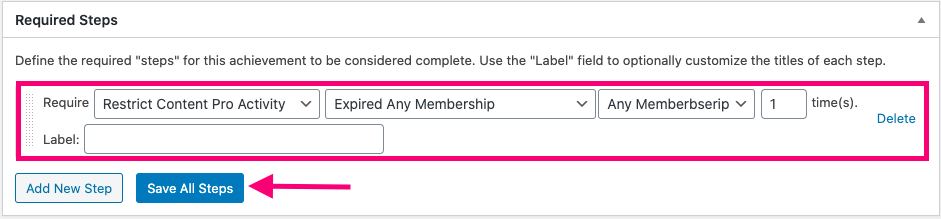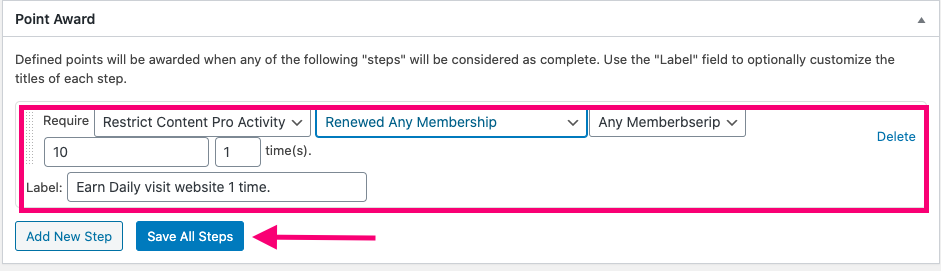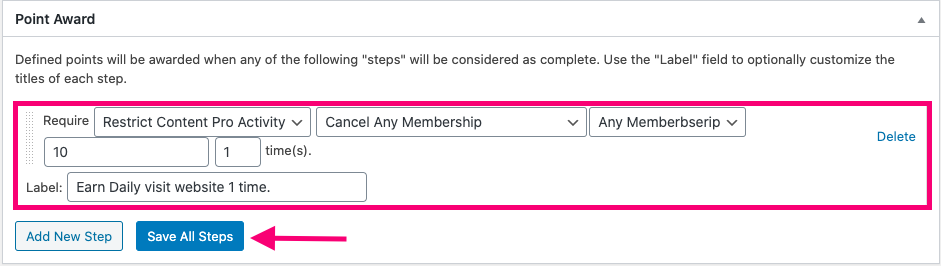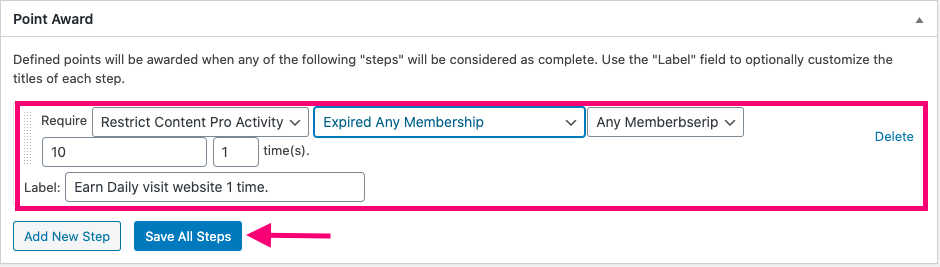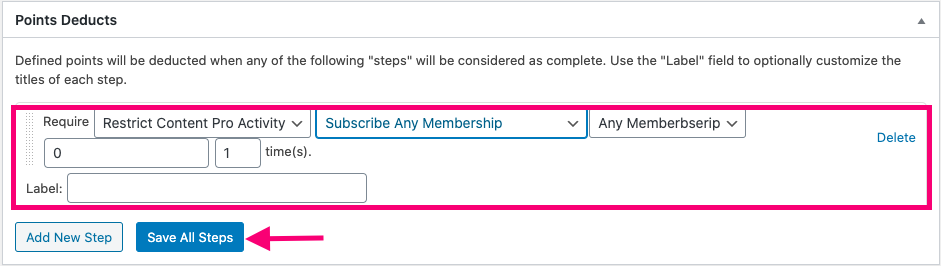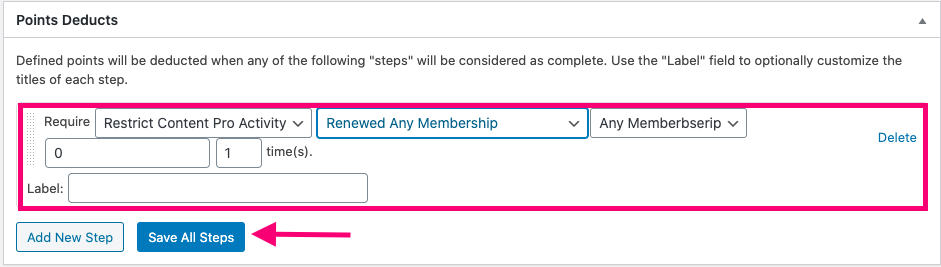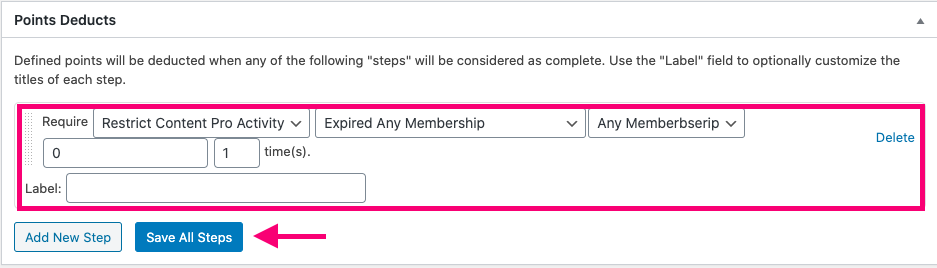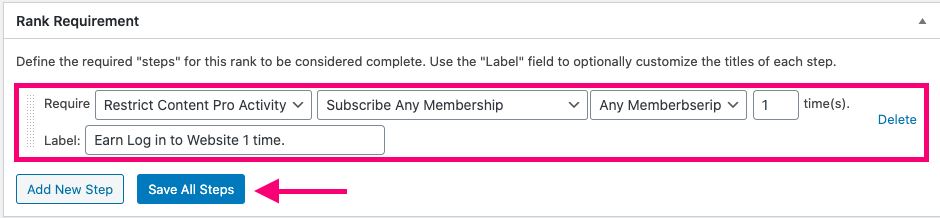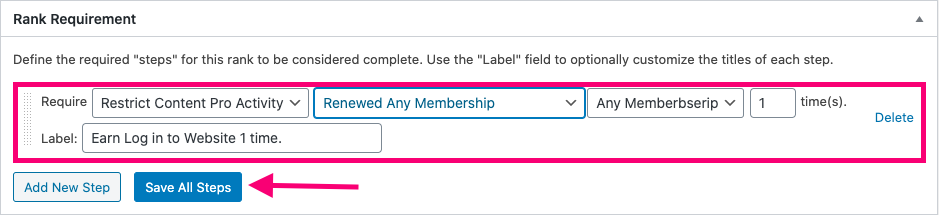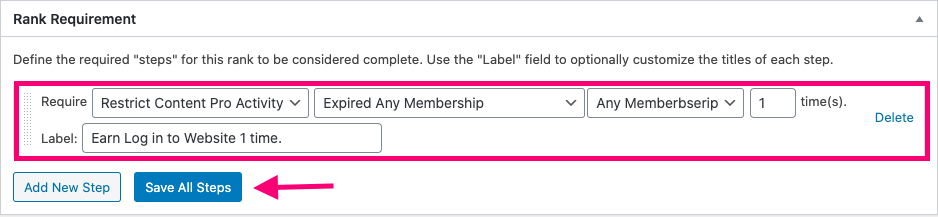The “BadgeOS Restrict Content Pro Integration Add-on” allows users to earn achievements and badges by subscribing to any membership and completing related activities available with the Restrict Content Pro plugin. When activated, BadgeOS admins will see a new “Restrict Content Pro Activity” option in the menus for configuring achievements, point types, and ranks. In this article, you’ll learn how to install and use the add-on to build a reward system that integrates with your membership site.
Table Of Contents
- Install The BadgeOS Restrict Content Pro Integration
- Restrict Content Pro Triggers To Award Achievements
- Restrict Content Pro Triggers To Award Point Types
- Restrict Content Pro Triggers To Deduct Point Types
- BadgeOS Restrict Content Pro Integration Triggers to Award Ranks
- Frequently Asked Questions
1. Install The BadgeOS Restrict Content Pro Integration
- Install and activate the BadgeOS plugin.
- Install and activate the Restrict Content Pro plugin.
- Install and activate the BadgeOS Restrict Content Pro Integration add-on.
- The new “BadgeOS RCP Integration” menu will be added under BadgeOS.
2. Restrict Content Pro Triggers To Award Achievements
With the BadgeOS Restrict Content Pro Integration, you can award achievements or badges to users when they subscribe to a membership, be it free or paid. You can determine whether the badge can be earned by subscribing to any membership or if it is awarded to those subscribing specifically to a free or paid membership.
To create an achievement that is earned when a user subscribes to a membership follow these steps:
- From Admin Panel, navigate to BadgeOS > Desired Achievement Type (i.e. Badges) and click Add New.
- Enter the badge/achievement title and description.
- Select Completing Steps for the option Earned By under the Achievement Data section.
- Add a new step in the required steps section by clicking Add New Step.
- Select Restrict Content Pro Activity for Required field.
- In the next dropdown, select “Subscribe Any Membership” to determine that the badge can be earned by subscribing to any membership. Otherwise, select “Subscribe Any Free Membership” so that the badge is awarded only to those subscribing to a free membership. You can also select “Subscribe Any Paid Membership” so that the badge is awarded only to those subscribing to a paid membership.
- To select any specific membership subscription as a trigger for this badge, please select it from the very next drown-down.
- Enter the number of times that the user must subscribe in order to earn the badge in the next field.
- Click Save All Steps.
- Set up the rest of the settings as per need and Publish.
Another option you have with this add-on is to award achievements to users that renew their memberships. You can do so by following these steps:
- From Admin Panel, navigate to BadgeOS > Desired Achievement Type (i.e. Badges) and click Add New.
- Enter the badge/achievement title and description.
- Select Completing Steps for the option Earned By under the Achievement Data section.
- Add a new step in the required steps section by clicking Add New Step.
- Select Restrict Content Pro Activity for Required field.
- Select Renewed Any Membership form the next drop-down.
- To select any specific membership for this badge please select it from the very next drop-down.
- Enter the number of times.
- Click Save All Steps.
- Set up the rest of the settings as per need and Publish.
You can also award achievements to users when they cancel any membership by following these steps:
- From Admin Panel, navigate to BadgeOS > Desired Achievement Type (i.e. Badges) and click Add New.
- Enter the badge/achievement title and description.
- Select Completing Steps for the option Earned By under the Achievement Data section.
- Add a new step in the required steps section by clicking Add New Step.
- Select Restrict Content Pro Activity for Required field.
- Select Cancel Any Membership form the next drop-down.
- To select any specific membership for this badge please select the desired one from the very next drown-down. So this badge will only be awarded if the user cancels the selected membership.
- Enter the number of times.
- Click Save All Steps.
- Set up the rest of the settings as per need and Publish.
The add-on also allows you to award achievements to users when their memberships expire. You can set up this trigger by following these steps:
- From Admin Panel, navigate to BadgeOS > Desired Achievement Type (i.e. Badges) and click Add New.
- Enter the badge/achievement title and description.
- Select Completing Steps for the option Earned By under the Achievement Data section.
- Add a new step in the required steps section by clicking Add New Step.
- Select Restrict Content Pro Activity for Required field.
- Select Expired Any Membership form the next drop-down. (To select any specific membership for this badge please select the desired one from the very next drown-down. So this badge will only be awarded if the membership chosen expires)
- Enter the number of times.
- Click Save All Steps.
- Set up the rest of the settings as per need and Publish.
3. Restrict Content Pro Triggers To Award Point Types
With the BadgeOS Restrict Content Pro integration, users can earn points by completing different membership-related activities. For example, users can earn points by subscribing to any free or paid membership or by subscribing to a specific one.
Follow the steps below to award points to users when they subscribe to a membership:
- From the Admin Panel, navigate to BadgeOS > Point Types and click Add New.
- Enter the point type’s title.
- Navigate to the Points Award section.
- Add a new step by clicking Add New Step.
- Select Restrict Content Pro Activity for Required field.
- In the next dropdown, select “Subscribe Any Membership” to determine that points can be earned by subscribing to any membership. Otherwise, select “Subscribe Any Free Membership” so that the points are awarded only to those subscribing to a free membership. You can also select “Subscribe Any Paid Membership” so that the points are awarded only to those subscribing to a paid membership.
- To select any specific membership subscription required for awarding this point type, please select it from the very next drown-down.
- Enter the number of points.
- Enter the number of times.
- Click Save All Steps.
Another option you have with this add-on is to award points to users that renew their memberships. You can do so by following these steps:
- From the Admin Panel, navigate to BadgeOS > Point Types and click Add New.
- Enter the point type’s title.
- Navigate to the Points Award section.
- Add a new step by clicking Add New Step.
- Select Restrict Content Pro Activity for Required field.
- Select Renewed Any Membership from the next drop-down.
- To select any specific membership for this point type please select it from the very next drown-down.
- Enter the number of points.
- Enter the number of times.
- Click Save All Steps.
- Publish.
You can also award points to users when they cancel any membership by following these steps:
- From the Admin Panel, navigate to BadgeOS > Point Types and click Add New.
- Enter the point type’s title.
- Navigate to the Points Award section.
- Add a new step by clicking Add New Step.
- Select Restrict Content Pro Activity for Require field.
- Select Cancel Any Membership from the next drop-down.
- To select any specific membership for this point type please select it from the very next drown-down.
- Enter the number of points.
- Enter the number of times.
- Click Save All Steps.
- Publish.
The add-on also allows you to award points to users when their memberships expire. You can set up this trigger by following these steps:
- From the Admin Panel, navigate to BadgeOS > Point Types and click Add New.
- Enter the point type’s title.
- Navigate to the Points Award section.
- Add a new step by clicking Add New Step.
- Select Restrict Content Pro Activity for Required field.
- Select Expired Any Membership from the next drop-down.
- To select any specific membership for this point type please select it from the very next drown-down.
- Enter the number of points.
- Enter the number of times.
- Click Save All Steps.
- Publish.
4. BadgeOS Restrict Content Pro Integration Triggers to Deduct Point Types
With the BadgeOS Restrict Content Pro integration, users can lose points by completing different membership-related activities. For example, points can be deducted every time a user cancels a subscription. Below, you can find all of the activity triggers that can be used for point deductions.
Follow the steps below to deduct points from users when they subscribe to a membership:
- From the Admin Panel, navigate to BadgeOS > Point Types and click Add New.
- Enter the point type’s title.
- Navigate to the Point Deducts section.
- Add a new step by clicking Add New Step.
- Select Restrict Content Pro Activity for Required field.
- In the next dropdown, select “Subscribe Any Membership” to determine that points can be earned by subscribing to any membership. Otherwise, select “Subscribe Any Free Membership” so that the points are awarded only to those subscribing to a free membership. You can also select “Subscribe Any Paid Membership” so that the points are awarded only to those subscribing to a paid membership.
- To select any specific membership subscription required for awarding this point type, please select it from the very next drown-down.
- Enter the number of points.
- Enter the number of times.
- Click Save All Steps.
Another option you have with this add-on is to deduct points from users that renew their memberships. You can do so by following these steps:
- From the Admin Panel, navigate to BadgeOS > Point Types and click Add New.
- Enter the point type’s title.
- Navigate to the Point Deducts section.
- Add a new step by clicking Add New Step.
- Select Restrict Content Pro Activity for Required field.
- Select Renewed Any Membership from the next drop-down.
- To select any specific membership for this point type please select it from the very next drown-down.
- Enter the number of points.
- Enter the number of times.
- Click Save All Steps.
- Publish.
You can also deduct points from users when they cancel any membership by following these steps:
- From the Admin Panel, navigate to BadgeOS > Point Types and click Add New.
- Enter the point type’s title.
- Navigate to the Point Deducts section.
- Add a new step by clicking Add New Step.
- Select Restrict Content Pro Activity for the Require field.
- Select Cancel Any Membership from the next drop-down.
- To select any specific membership for this point type please select it from the very next drown-down.
- Enter the number of points.
- Enter the number of times.
- Click Save All Steps.
- Publish.
The add-on also allows you to deduct points from users when their memberships expire. You can set up this trigger by following these steps:
- From the Admin Panel, navigate to BadgeOS > Point Types and click Add New.
- Enter the point type’s title.
- Navigate to the Point Deducts section.
- Add a new step by clicking Add New Step.
- Select Restrict Content Pro Activity for Required field.
- Select Expired Any Membership from the next drop-down.
- To select any specific membership for this point type please select it from the very next drown-down.
- Enter the number of points.
- Enter the number of times.
- Click Save All Steps.
- Publish.
5. BadgeOS Restrict Content Pro Integration Triggers to Award Ranks
With the BadgeOS Restrict Content Pro Integration, you can award ranks to users when they subscribe to a membership, be it free or paid. You can determine whether the rank can be earned by subscribing to any membership or if it is awarded to those subscribing to a free, paid, or specific memberships.
Follow the steps below to award rank to users when they subscribe to a membership:
- From Admin Panel, navigate to BadgeOS > Ranks > Desired Rank Type and click Add New.
- Enter the rank title and description.
- Select No for the option Allow reach with points? Under the Rank Data section.
- Add a new step in the Rank Requirement section by clicking Add New Step.
- Select Restrict Content Pro Activity for Required field.
- In the next dropdown, select “Subscribe Any Membership” to determine that the badge can be earned by subscribing to any membership. Otherwise, select “Subscribe Any Free Membership” so that the badge is awarded only to those subscribing to a free membership. You can also select “Subscribe Any Paid Membership” so that the badge is awarded only to those subscribing to a paid membership.
- To select any specific membership subscription as a trigger for this badge, please select it from the very next drown-down.
- Enter the number of times.
- Click Save All Steps and Publish.
Another option you have with this add-on is to award ranks to users that renew their memberships. You can do so by following these steps:
- From Admin Panel, navigate to BadgeOS > Ranks > Desired Rank Type and click Add New.
- Enter the rank title and description.
- Select No for the option Allow reach with points? Under the Rank Data section.
- Add a new step in the Rank Requirement section by clicking Add New Step.
- Select Restrict Content Pro Activity for Required field.
- Select Renewed Any Membership form the next drop-down.
- To select any specific membership for this rank please select it from the very next drop-down.
- Enter the number of times.
- Click Save All Steps.
- Set up the rest of the rank settings and Publish.
You can also award ranks to users when they cancel any membership by following these steps:
- From Admin Panel, navigate to BadgeOS > Ranks > Desired Rank Type and click Add New.
- Enter the rank title and description.
- Select No for the option Allow reach with points? Under the Rank Data section.
- Add a new step in the Rank Requirement section by clicking Add New Step.
- Select Restrict Content Pro Activity for Required field.
- Select Cancel Any Membership form the next drop-down.
- To select any specific membership for this rank please select it from the very next drop-down.
- Enter the number of times.
- Click Save All Steps.
- Set up the rest of the rank settings and Publish.
The add-on also allows you to award a rank to users when their memberships expire. You can set up this trigger by following these steps:
- From Admin Panel, navigate to BadgeOS > Ranks > Desired Rank Type and click Add New.
- Enter the rank title and description.
- Select No for the option Allow reach with points? Under the Rank Data section.
- Add a new step in the Rank Requirement section by clicking Add New Step.
- Select Restrict Content Pro Activity for Required field.
- Select Expired Any Membership form the next drop-down.
- To select any specific membership for this rank please select it from the very next drop-down.
- Enter the number of times.
- Click Save All Steps.
- Set up the rest of the rank settings and Publish.
6. Frequently Asked Questions
Where can I find the settings for the BadgeOS RCPro Integration?
You have to navigate to the BadgeOS menu from WP Dashboard, the last sub-menu entry of “BadgeOS RC Pro Integration”. From there we can configure it.
For how many BadgeOS RC Pro activities, I can set up achievements by using this add-on?
You can set up the following activities on “BadgeOS RC Pro” achievements.
- Subscribe any membership.
- Subscribe any free membership.
- Subscribe any paid membership.
- Cancel any membership.
- Expire any membership.
- Renew any membership.
Where can I find the BadgeOS RCPro triggers?
You have to navigate to BadgeOS menu from WP Dashboard, Click at the desired achievement type, Click at “Add New” if you want to add a new achievement or edit the desired achievement, go to the “Required Steps” section, Click at “Add New Step”, Select “Restrict Content Pro Activity” for Require field. A new field “Restrict Content Pro trigger” will appears. You can find these triggers in this field’s dropdown.
Can I add multiple steps for a single achievement?
Yes, you can also add multiple “required steps” for a single achievement. You just have to click on “Add New Step” Button again after setting the first “required step”, and select “Restrict Content Pro Activity” from the “Require” field. A new field will appear “Restrict Content Pro trigger”, select the desired option from the drop-down, and save the steps.