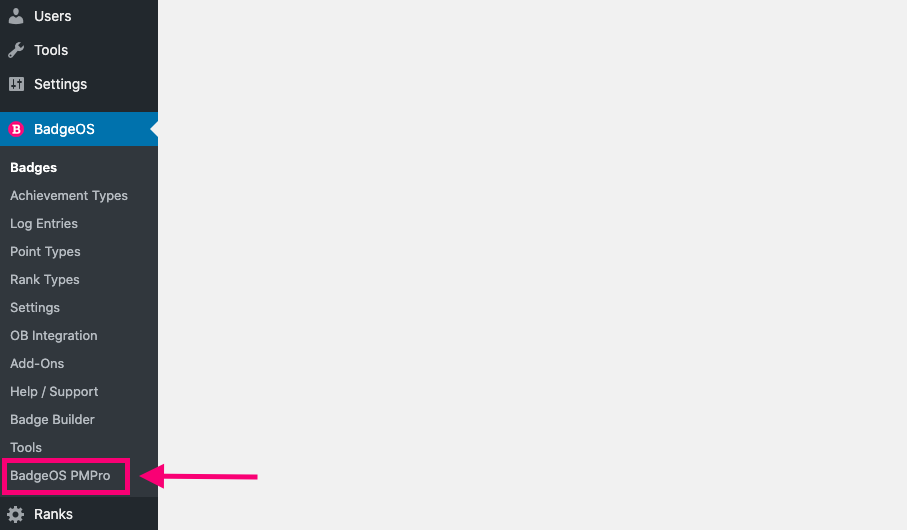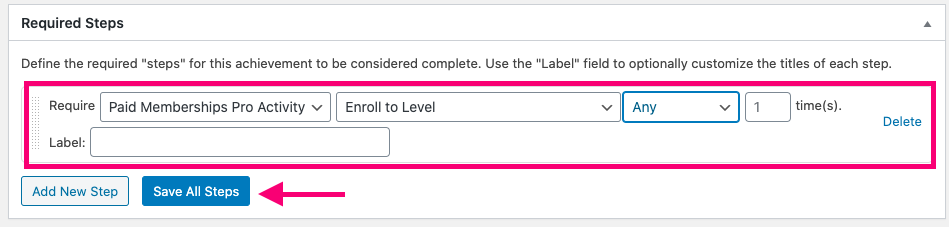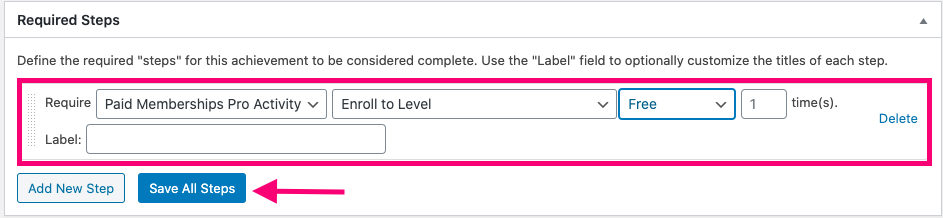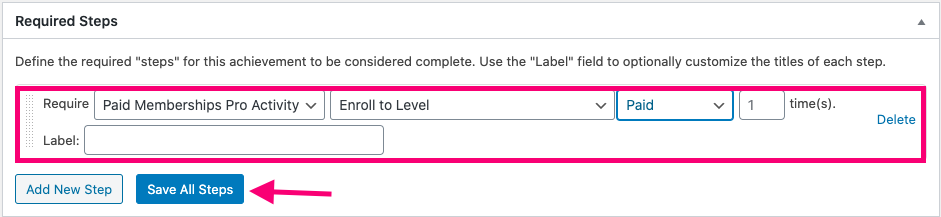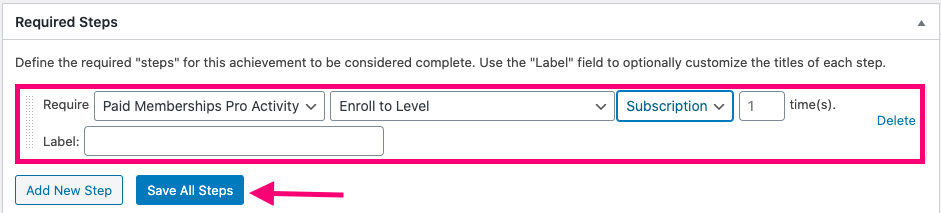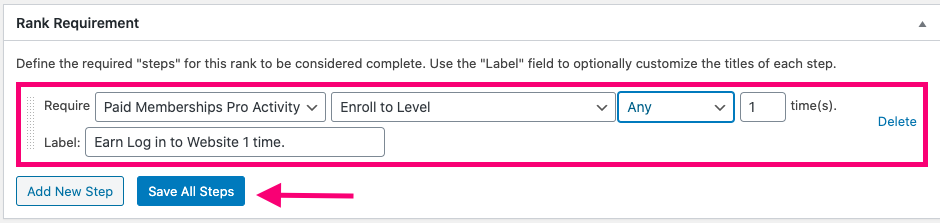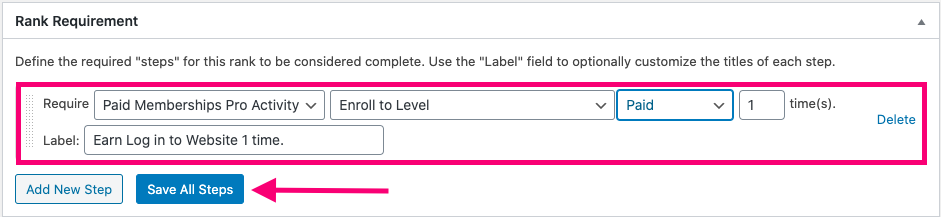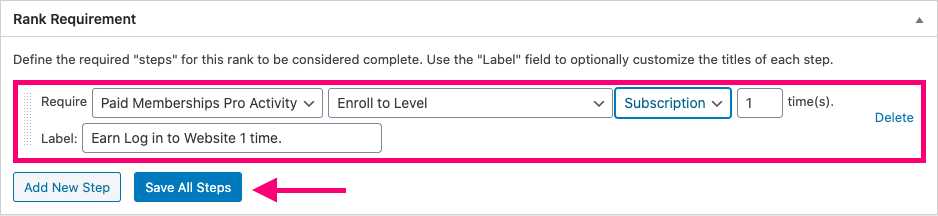The “BadgeOS Paid Membership Pro Integration Add-on” allows users to earn achievements and badges by subscribing to any membership and completing related activities available with the Paid Membership Pro plugin. When activated, BadgeOS admins will see a new “Paid Membership Pro Activity” option in the menus for configuring achievements, point types and ranks. In this article, you’ll learn how to install and use the add-on to build a reward system that integrates with your membership site.
Table Of Contents
- Install The Paid Membership Pro Integration
- Award Achievements Based On Paid Membership Pro Activity
- Award Ranks Based On Paid Membership Pro Activity
- Revoke Achievements And Ranks When Memberships Are Cancelled/Expired
- Frequently Asked Questions
1. Install The Paid Membership Pro Integration
- Install and activate the BadgeOS plugin.
- Install and activate the Paid Membership Pro plugin.
- Install and activate the BadgeOS Paid Membership Pro Integration add-on.
- The new “BadgeOS PMPro” menu will be added under BadgeOS.
2. Award Achievements Based On Paid Membership Pro Activity
Award An Achievement When A User Buys Any Membership:
- Navigate to BadgeOS and select the Achievement Type. Then, click on Add New.
- Enter the badge/achievement title and description.
- Select Completing Steps for the Earned By field under the Achievement Data section.
- Add a new step in the required steps section by clicking Add New Step.
- Select Paid Membership Pro Activity for Required field.
- Select Enroll to Level from the next drop-down. On the next drop-down select “Any” to specify that the achievement can be triggered with enrollment to any membership.
- Enter the number of times that the user must enroll.
- Click Save All Steps.
- Configure the rest of the badge’s data, including the points awarded with the achievement, and publish.
Award An Achievement When A User Enrolls In A Free Membership:
- Navigate to BadgeOS and select the Achievement Type. Then, click on Add New.
- Enter the badge/achievement title and description.
- Select Completing Steps for the option Earned By under the Achievement Data section.
- Add a new step in the required steps section by clicking Add New Step.
- Select Paid Membership Pro Activity for Required field.
- Select Enroll to Level from the next drop-down. On the next drop-down select “Free” to specify that the achievement can be triggered with enrollment to any Free membership.
- Enter the number of times.
- Click Save All Steps.
- Configure the rest of the badge’s data, including the points awarded with the achievement, and publish.
Award An Achievement When The User Buys Any Paid Membership:
- Navigate to BadgeOS and select the Achievement Type. Then, click on Add New.
- Enter the badge/achievement title and description.
- Select Completing Steps for the option Earned By under the Achievement Data section.
- Add a new step in the required steps section by clicking Add New Step.
- Select Paid Membership Pro Activity for Required field.
- Select Enroll to Level from the next drop-down. On the next drop-down select “Paid” to specify that the achievement can be triggered with enrollment to any Paid membership.
- Enter the number of times.
- Click Save All Steps.
- Configure the rest of the badge’s data, including points awarded with the badge, and publish.
Award An Achievement When A User Buys Any Subscription:
- Navigate to BadgeOS and select the Achievement Type. Then, Add New.
- Enter the badge/achievement title and description.
- Select Completing Steps for the option Earned By under the Achievement Data section.
- Add a new step in the required steps section by clicking Add New Step.
- Select Paid Membership Pro Activity for Required field.
- Select Enroll to Level from the next drop-down. On the next drop-down select “Subscription” to specify that the achievement can be triggered with enrollment to any subscription.
- Enter the number of times.
- Click Save All Steps.
- Configure the rest of the badge’s data, including the points awarded with the achievement, and publish.
3. Award Ranks Based On Paid Membership Pro Activity
Award A Rank When A User Buys Any Membership:
- Navigate to BadgeOS and select the Rank Type. Then, click on Add New.
- Enter the badge/achievement title and description.
- Select No for the option Allow reach with points? Under the Rank Data section.
- Add a new step in the Rank Requirement section by clicking Add New Step.
- Select Paid Membership Pro Activity for Required field.
- Select Enroll to Level from the next drop-down. On the next drop-down select “Any” to specify that the rank can be triggered with enrollment to any membership.
- Enter the number of times that the user must enroll.
- Click Save All Steps and Publish.
Award A Rank When A User Enrolls In A Free Membership:
- Navigate to BadgeOS and select the Rank Type. Then, click on Add New.
- Enter the badge/achievement title and description.
- Select No for the option Allow reach with points? Under the Rank Data section.
- Add a new step in the Rank Requirement section by clicking Add New Step.
- Select Paid Membership Pro Activity for Required field.
- Select Enroll to Level from the next drop-down. On the next drop-down select “Free” to specify that the rank can be triggered with enrollment to a free membership.
- Enter the number of times that the user must enroll.
- Click Save All Steps and Publish.
Award A Rank When A User Buys A Paid Membership:
- Navigate to BadgeOS and select the Rank Type. Then, click on Add New.
- Enter the badge/achievement title and description.
- Select No for the option Allow reach with points? Under the Rank Data section.
- Add a new step in the Rank Requirement section by clicking Add New Step.
- Select Paid Membership Pro Activity for Required field.
- Select Enroll to Level from the next drop-down. On the next drop-down select “Paid” to specify that the rank can be triggered with enrollment to a paid membership.
- Enter the number of times that the user must enroll.
- Click Save All Steps and Publish.
Award A Rank When A User Buys A Subscription:
- Navigate to BadgeOS and select the Rank Type. Then, click on Add New.
- Enter the badge/achievement title and description.
- Select No for the option Allow reach with points? Under the Rank Data section.
- Add a new step in the Rank Requirement section by clicking Add New Step.
- Select Paid Membership Pro Activity for Required field.
- Select Enroll to Level from the next drop-down. On the next drop-down select “Subscription” to specify that the rank can be triggered with enrollment to a subscription.
- Enter the number of times that the user must enroll.
- Click Save All Steps and Publish.
4. Revoke Achievements And Ranks When Memberships Are Cancelled/Expired
You can configure the integration so that user achievements and ranks are revoked when a user lets their membership expire or cancels it. This option can be enabled by selecting BadgeOS PMPro from the BadgeOS menu and going to the General tab. Here you can find the following two options:
- Revoke Achievements on Cancel/Expiry
If enabled, this option will revoke awarded membership achievements after membership level gets canceled/expired.
- Revoke Ranks on Cancel/Expiry
If enabled, this option will revoke awarded membership ranks after membership level gets canceled/expired.
5. Frequently Asked Questions
Where can I find the settings for the BadgeOS PMPro
You have to navigate to the BadgeOS menu from WP Dashboard, the sub-menu entry of “ BadgeOS PM Pro Integration”. From there we can configure it.
For how many BadgeOS PM Pro activities can I set up achievements for by using this add-on?
You can set up the following activities on “ BadgeOS PM Pro achievements:
- Buy any membership
- Buy free membership
- Buy paid membership
- Buy any subscription membership.
Where I can find the BadgeOS PM Pro triggers?
You have to navigate to BadgeOS menu from WP Dashboard, Click at the desired achievement type, Click at “Add New” if you want to add a new achievement or edit the desired achievement, go to the “Required Steps” section, Click at “Add New Step”, Select “Paid Membership Pro Activity” for Require field. A new field “Paid Membership Pro trigger” will appear. You can find these triggers in this field’s dropdown.
Can I add multiple steps for a single achievement?
Yes, you can also add multiple “required steps” for a single achievement. You just have to click on “Add New Step” Button again after setting the first “required step”, and select “Paid Membership Pro Activity” from the “Require” field. A new field will appear “Paid Membership Pro trigger”, select the desired option from the drop-down and save the steps.