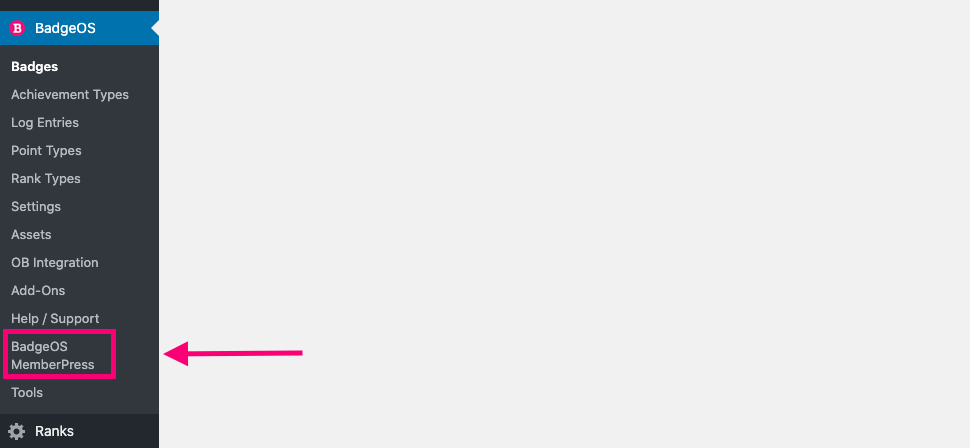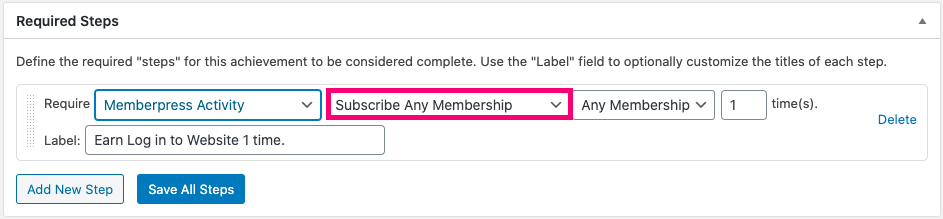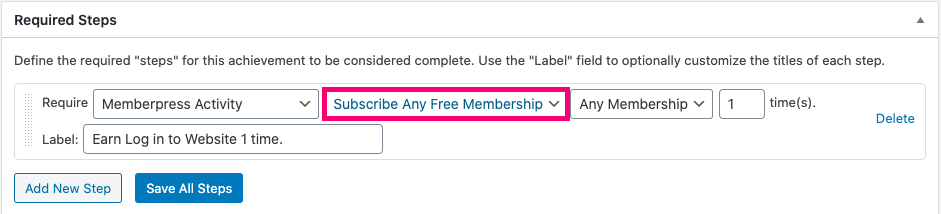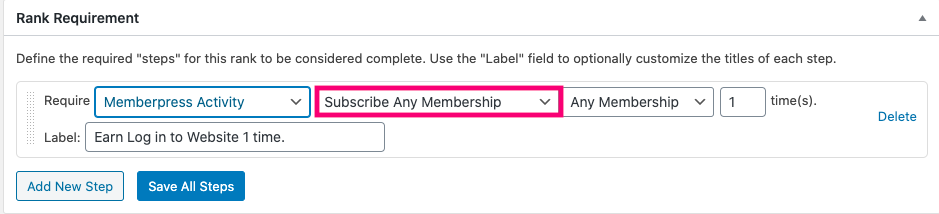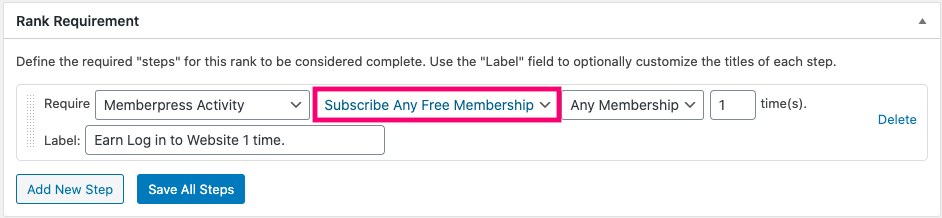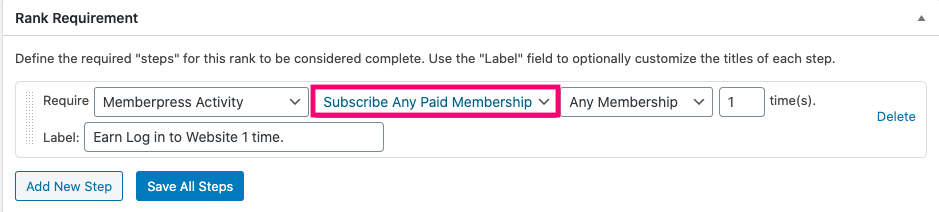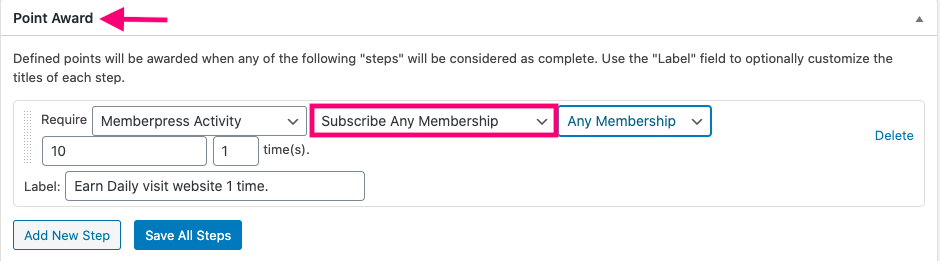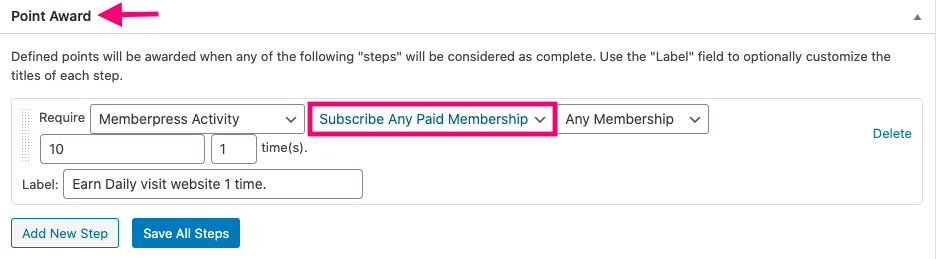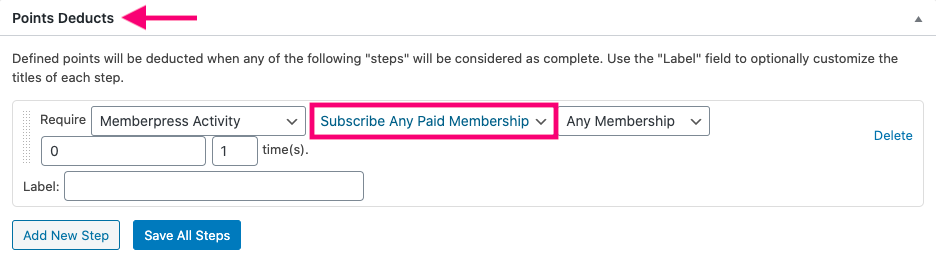The BadgeOs MemberPress Integration allows you to award achievements, ranks, and points to your membership site users for subscribing to any membership and completing membership-related activities available with the MemberPress plugin. In this article, you’ll learn how to install and use the add-on to build a reward system that integrates with your membership site.
Table Of Contents
- Install the BadgeOS MemberPress Integration Add-on
- Award Achievements Based on MemberPress Triggers
- Revoke Achievements On Membership Cancelation/Expiration
- Award Ranks Based on MemberPress Triggers
- Revoke Achievements On Membership Cancelation/Expiration
- Award Points Based on MemberPress Triggers
- Deduct Points Based on MemberPress Triggers
- Frequently Asked Questions
1. Install the BadgeOS MemberPress Integration Add-on
- Install and activate the BadgeOS plugin.
- Install and activate the MemberPress plugin.
- Install and activate the BadgeOS MemberPress Integration add-on.
- The new “BadgeOS MemberPress” menu will be added under BadgeOS.
2. Award Achievements Based On MemberPress Triggers
Award an Achievement When A User Subscribes To Any Membership:
- From the Admin Panel, navigate to BadgeOS and select an Achievement Type. Then, click Add New.
- Enter the achievement’s title and description.
- Select Completing Steps for the Earned By option located under the Achievement Data section.
- Add a new step in the Required Steps section by clicking Add New Step.
- Select Memberpress Activity for the Required field.
- Select the Subscribe Any Membership trigger from the next drop-down.
- Enter the number of times the action must be completed.
- Save All Steps.
- Set up the rest of the achievement settings as needed and publish.
Award an Achievement When A User Subscribes To Any Free Membership:
- From the Admin Panel, navigate to BadgeOS and select an Achievement Type. Then, click Add New.
- Enter the achievement’s title and description.
- Select Completing Steps for the Earned By option located under the Achievement Data section.
- Add a new step in the Required Steps section by clicking Add New Step.
- Select Memberpress Activity for the Required field.
- Select the Subscribe Any Free Membership trigger from the next drop-down.
- Enter the number of times the action must be completed.
- Save All Steps.
- Set up the rest of the achievement settings as needed and publish.
Award an Achievement When A User Subscribes To Any Paid Membership:
- From the Admin Panel, navigate to BadgeOS and select an Achievement Type. Then, click Add New.
- Enter the achievement’s title and description.
- Select Completing Steps for the Earned By option located under the Achievement Data section.
- Add a new step in the Required Steps section by clicking Add New Step.
- Select Memberpress Activity for the Required field.
- Select the Subscribe Any Paid Membership trigger from the next drop-down.
- Enter the number of times the action must be completed.
- Click Save All Steps.
- Set up the rest of the achievement settings as needed and publish.
3. Revoke Achievements On Membership Cancelation/Expiration
When a membership is canceled or expires, the achievements associated with that membership will be revoked from the user by default.
4. Award Ranks Based On MemberPress Triggers
Award a Rank When A User Subscribes To Any Membership:
- From the Admin Panel, navigate to BadgeOS > Ranks and select a rank type. Then click Add New.
- Enter the rank title and description.
- Select No for the “Allow reach with points?” field located under the Rank Data section.
- Add a new step in the Rank Requirement section by clicking Add New Step.
- Select Memberpress Activity for Required field.
- Select Subscribe Any Membership from the next drop-down.
- Enter the number of times the action must be completed.
- Click Save All Steps.
- Set up the rest of the rank settings as needed and publish.
Award a Rank When A User Subscribes To Any Free Membership:
- From the Admin Panel, navigate to BadgeOS > Ranks and select a rank type. Then click Add New.
- Enter the rank title and description.
- Select No for the “Allow reach with points?” field located under the Rank Data section.
- Add a new step in the Rank Requirement section by clicking Add New Step.
- Select Memberpress Activity for Required field.
- Select Subscribe Any Free Membership from the next drop-down.
- Enter the number of times the action must be completed.
- Click Save All Steps.
- Set up the rest of the rank settings as needed and publish.
Award a Rank When A User Subscribes To Any Paid Membership:
- From the Admin Panel, navigate to BadgeOS > Ranks and select a rank type. Then click Add New.
- Enter the rank title and description.
- Select No for the “Allow reach with points?” field located under the Rank Data section.
- Add a new step in the Rank Requirement section by clicking Add New Step.
- Select Memberpress Activity for Required field.
- Select Subscribe Any Paid Membership from the next drop-down.
- Enter the number of times the action must be completed.
- Click Save All Steps.
- Set up the rest of the rank settings as needed and publish.
5. Revoke Ranks On Membership Cancelation/Expiration
When a membership is canceled or expires, the ranks associated with that membership will be revoked from the user by default.
6. Award Point Types Based On MemberPress Triggers
Award Point Types When A User Subscribes To Any Membership:
- From the Admin Panel, navigate to BadgeOS > Point Types and click Add New.
- Enter the point type’s title.
- Navigate to the Points Award section.
- Add a new step by clicking Add New Step.
- Select Memberpress Activity for Required field.
- Select Subscribe Any Membership from the next drop-down.
- Enter the number of points that will be awarded.
- Enter the number of times the action must be completed.
- Click Save All Steps.
Award Point Types When A User Subscribes To Any Free Membership:
- From the Admin Panel, navigate to BadgeOS > Point Types and click Add New.
- Enter the point type’s title.
- Navigate to the Points Award section.
- Add a new step by clicking Add New Step.
- Select Memberpress Activity for Required field.
- Select Subscribe Any Free Membership from the next drop-down.
- Enter the number of points that will be awarded.
- Enter the number of times the action must be completed.
- Click Save All Steps.
Award Point Types When A User Subscribes To Any Paid Membership:
- From the Admin Panel, navigate to BadgeOS > Point Types and click Add New.
- Enter the point type’s title.
- Navigate to the Points Award section.
- Add a new step by clicking Add New Step.
- Select Memberpress Activity for Required field.
- Select Subscribe Any Membership from the next drop-down.
- Enter the number of points that will be awarded.
- Enter the number of times the action must be completed.
- Click Save All Steps.
7. Deduct Point Types Based On MemberPress Triggers
Deduct Point Types When A User Subscribes To Any Paid Membership:
- From the Admin Panel, navigate to BadgeOS > Point Types and click Add New.
- Enter the point type’s title.
- Navigate to the Points Deduct section.
- Add a new step by clicking Add New Step.
- Select Memberpress Activity for Required field.
- Select Subscribe Any Membership from the next drop-down.
- Enter the number of points that will be awarded.
- Enter the number of times the action must be completed.
- Click Save All Steps.
Deduct Point Types When A User Subscribes To Any Free Membership:
- From the Admin Panel, navigate to BadgeOS > Point Types and click Add New.
- Enter the point type’s title.
- Navigate to the Points Deduct section.
- Add a new step by clicking Add New Step.
- Select Memberpress Activity for Required field.
- Select Subscribe Any Free Membership from the next drop-down.
- Enter the number of points that will be awarded.
- Enter the number of points that will be awarded.
- Enter the number of times the action must be completed.
- Click Save All Steps.
Deduct Point Types When A User Subscribes To Any Paid Membership:
- From the Admin Panel, navigate to BadgeOS > Point Types and click Add New.
- Enter the point type’s title.
- Navigate to the Points Deduct section.
- Add a new step by clicking Add New Step.
- Select Memberpress Activity for Required field.
- Select Subscribe Any Paid Membership from the next drop-down.
- Enter the number of points that will be awarded.
- Enter the number of points that will be awarded.
- Enter the number of times the action must be completed.
- Click Save All Steps.
8. Frequently Asked Questions
Where can we find the settings for the BadgeOS Memberpress?
You have to navigate to the BadgeOS menu from the WP Dashboard, the sub-menu entry of “ BadgeOS Memberpress Integration.” From there we can configure it.
For how many BadgeOS Memberpress activities can I set up achievements by using this add-on?
You can set up the following activities as triggers for BadgeOS Memberpress achievements.
- Subscribe any membership.
- Subscribe any free membership.
- Subscribe any paid membership.
Where can I find these BadgeOS Memberpress triggers?
You have to navigate to BadgeOS menu from WP Dashboard, Click at the desired achievement type, Click at “Add New” if you want to add a new achievement or edit the desired achievement, go to the “Required Steps” section, Click at “Add New Step”, Select “Memberpress Activity” for Require field. A new field “Memberpress trigger” will appear. You can find these triggers in this field’s dropdown.