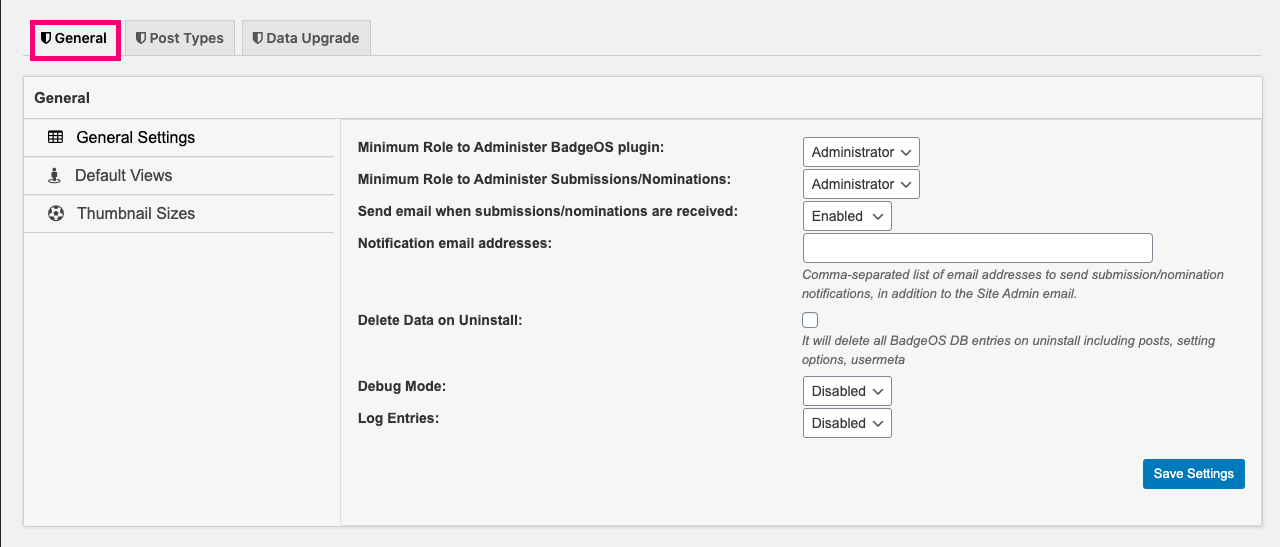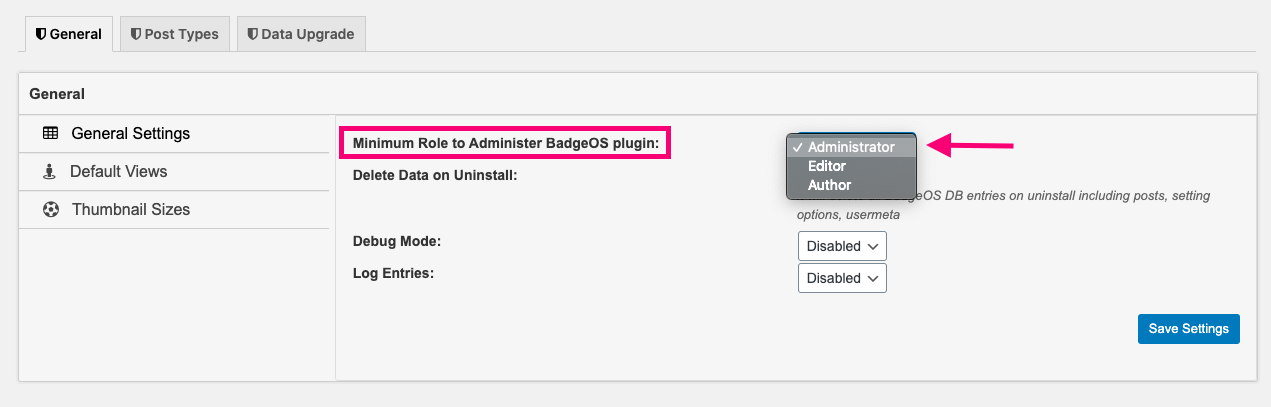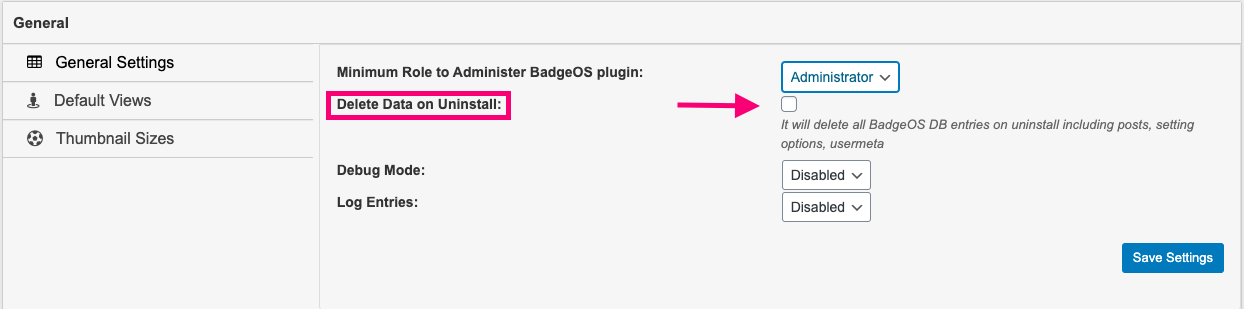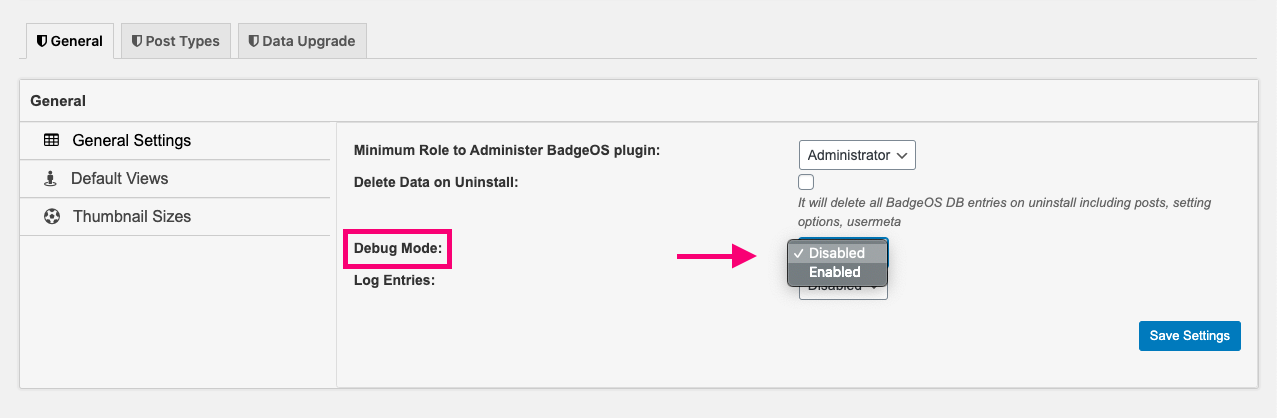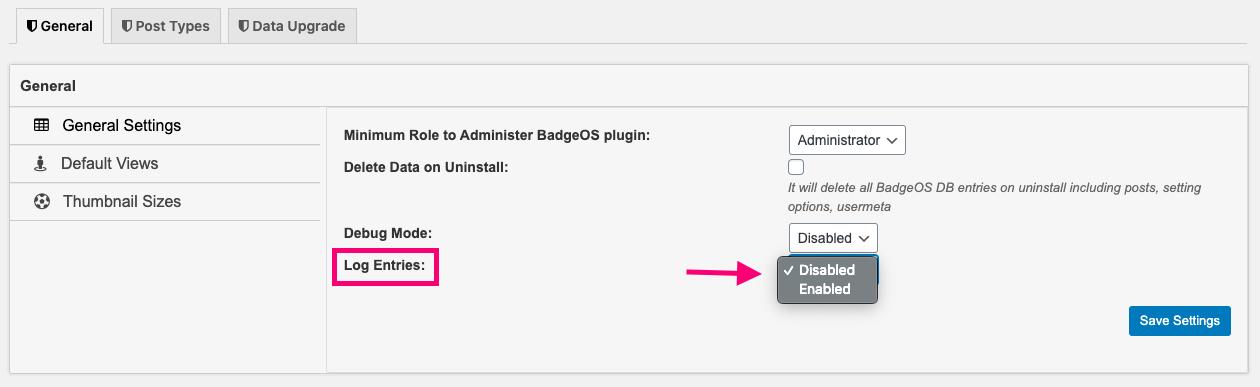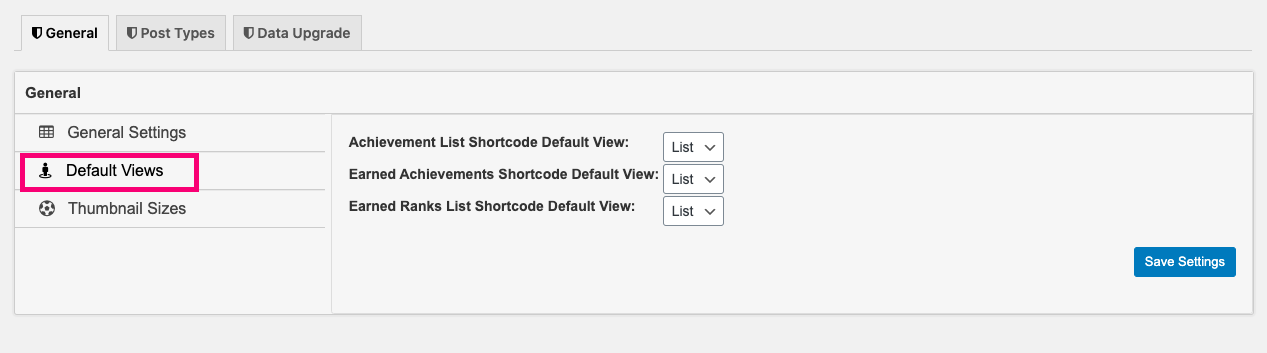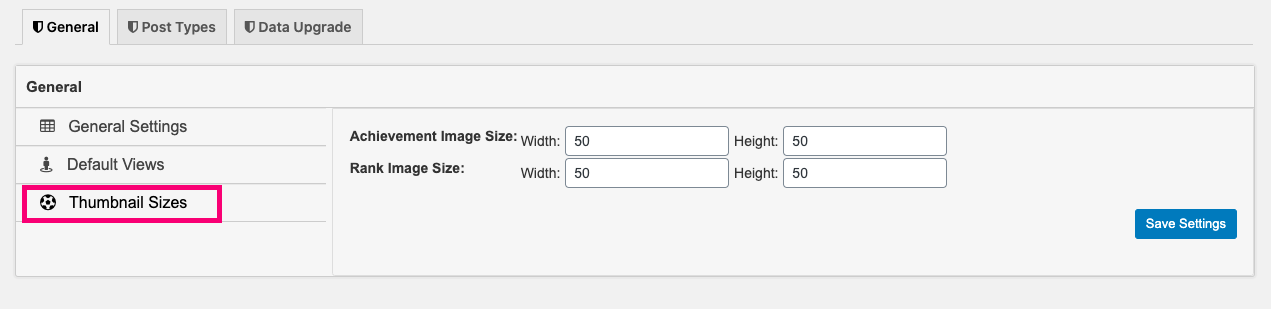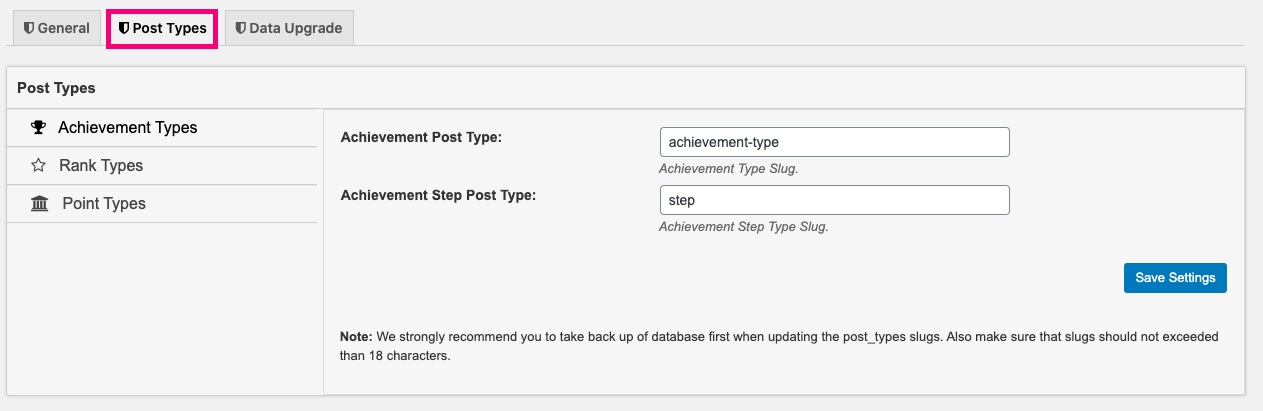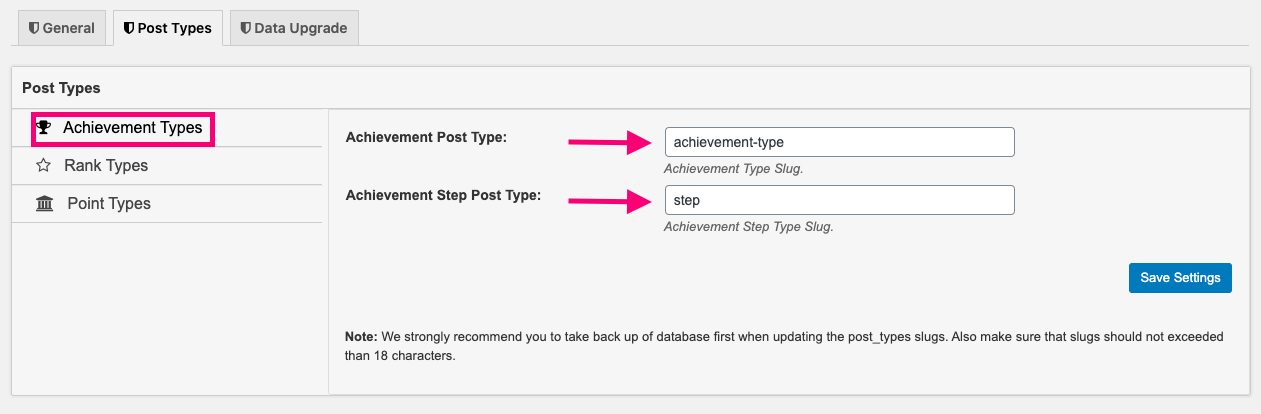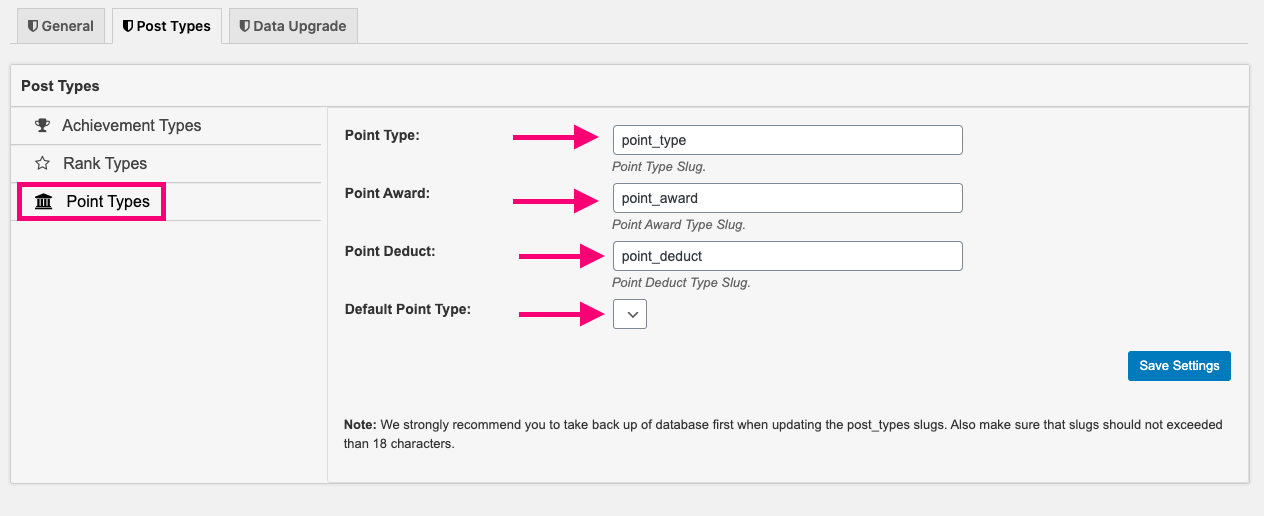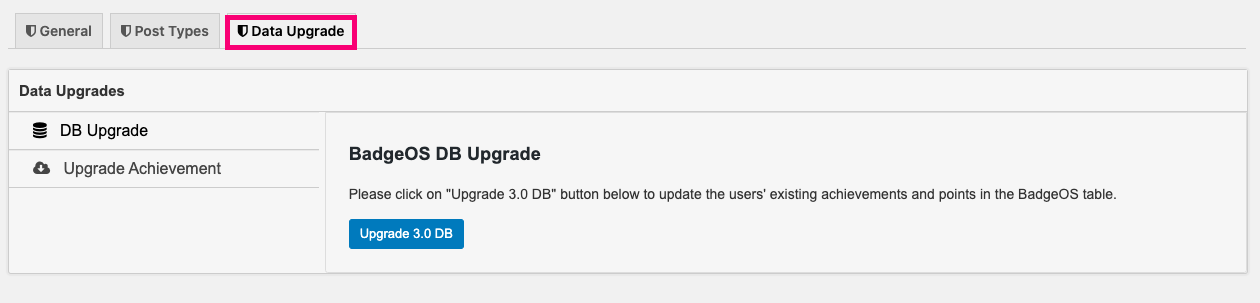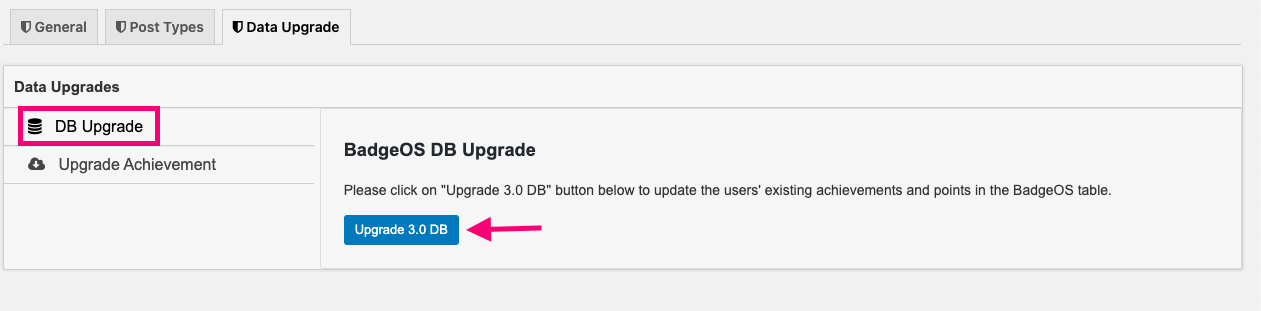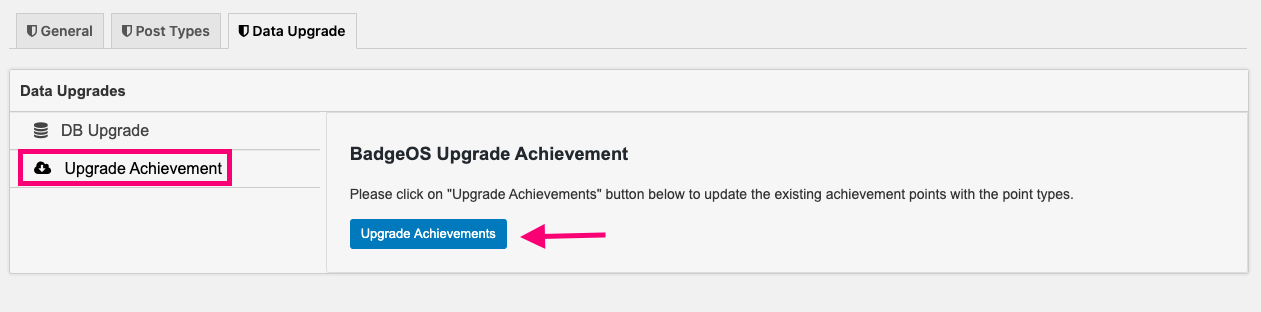BadgeOs settings is where you can adjust the global settings that will apply to the BadgeOs framework on your website. It’s a good idea to go through these settings before you start setting up a reward system.
Table Of Contents
- Configure General Settings
- Configure Post Types For Achievements, Points, and Ranks.
- Upgrade BadgeOS Data
1. Configure General Settings
BadgeOS plugin settings can be configured from the BadgeOS menu. First go to Settings from the BadgeOS menu on the left and then select the General tab.
The General tab contains the majority of BadgeOS global settings. It is organized into the following sections: General Settings, Default Views and Thumbnail Sizes.
First, let’s take a look at the General Settings section configurations:
- Minimum Role to Administer the BadgeOS plugin:
The admin can select the minimum role to administer the BadgeOS plugin.
- Delete Data on Uninstall:
If this option is enabled, it will delete all BadgeOS database entries on uninstall, including posts, setting options, user meta.
- Debug Mode:
This option can be used to show detailed error information. When enabled, it will show some metadata values on the user’s profile edit page.
- Log Entries:
Log entries can be enabled or disabled from this option.
- Not Earned Image Option:
This option can be used to enable or disable the different images for the earned and not earned badges and ranks.
Next, let’s take a look at the Default Views configurations from the General tab. Here you can determine whether certain BadgeOS shortcodes will be displayed as a list or a grid.
- The Achievement List Shortcode Default View field, lets you determine whether this shortcode will be displayed as a list or grid.
- The Earned Achievements Shortcode Default View field, lets you determine whether this shortcode will be displayed as a list or grid.
- The Earned Ranks List Shortcode Default View field, lets you determine whether this shortcode will be displayed as a list or grid.
- Save your settings
Now, let’s take a look at the Thumbnail Sizes configurations from the General tab. In this section, you can determine the default thumbnail image sizes for achievements and ranks.
- Go to the Achievement Image Size fields and select an image size height and width.
- Go to the Rank Image Size fields and select an image size height and width.
- Save your settings.
2. Configure Post Types.
You can configure the different BadgeOS post types (achievements, ranks and points) going to Settings and selecting the Post Types tab. Here you can customize default slug names for the different post types and set a default point type.
To configure Achievement Types settings follow these instructions:
- From the Post Types tab, select Achievement Types
- Customize the achievements type slug name in the Achievement Post Type field.
- Customize the achievement step post type slug name in the Achievement Step Post Type field.
To configure Rank Types settings follow these instructions:
- From the Post Types tab, select Rank Types
- Customize the rank type slug name in the Rank Post Type field.
- Customize the rank step post type slug name in the Rank Step Post Type field.
To configure Point Types settings follow these instructions:
- From the Post Types tab, select Point Types
- Customize the point type slug name in the Point Type field.
- Customize the point award slug name in the Point Award field.
- Customize the point deduct slug name in the Point Deduct field.
- Customize the Default Point Type option by selecting it from the drop down menu.
3. Update BadgeOS Data
In certain circumstances, you may be required to run a data upgrade to convert specific BadgeOS data sets. You can do so from the Data Upgrade tab from the BadgeOS settings.
- To update the users’ existing achievements and points in the BadgeOS table, click on the DB Upgrade tab and then click on the Upgrade 3.0 DB button.
- To update the existing achievement points with the point types, click on the Upgrade Achievement tab click on the Upgrade Achievements button.