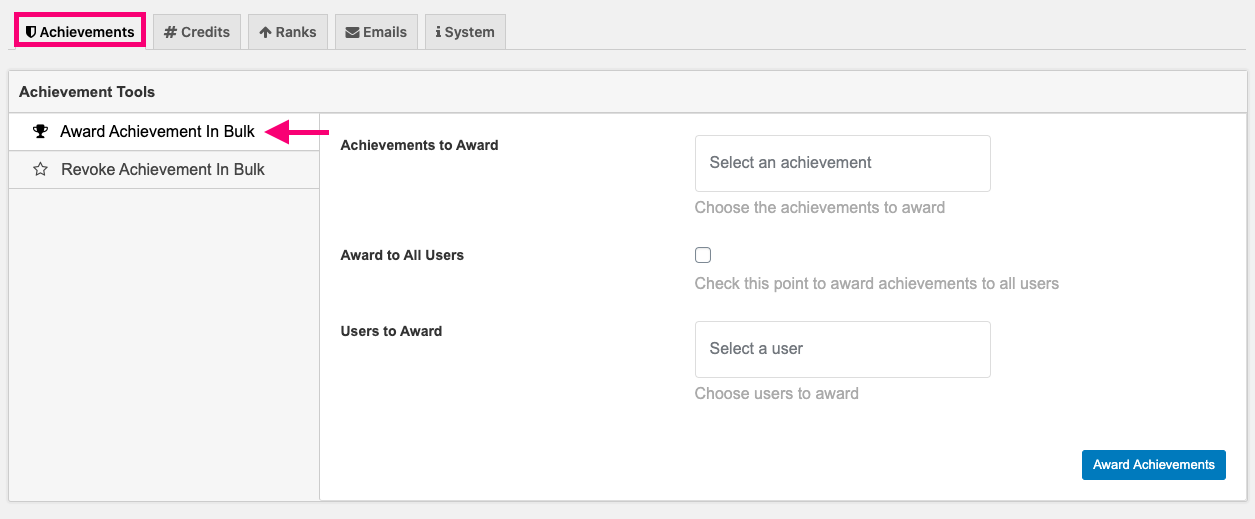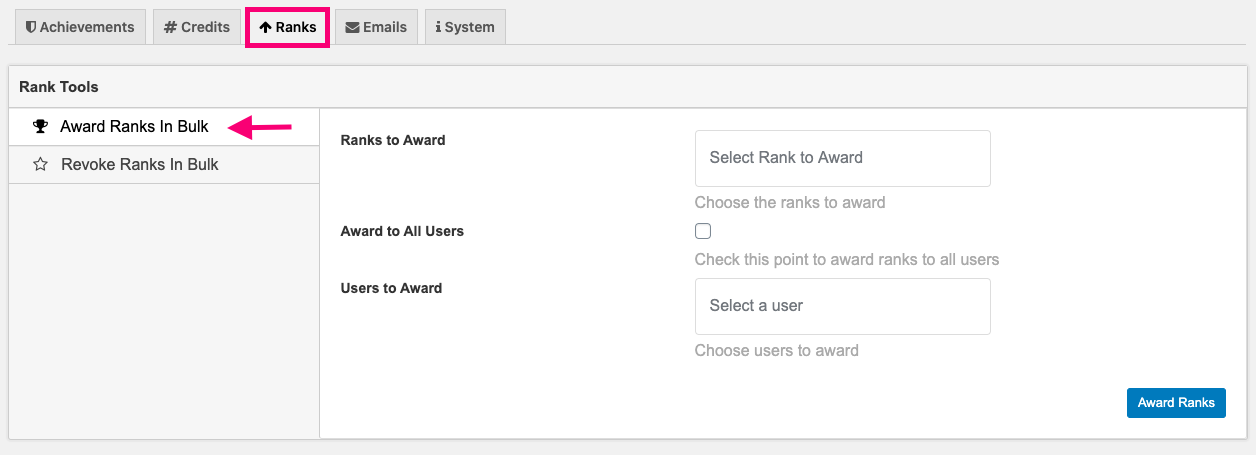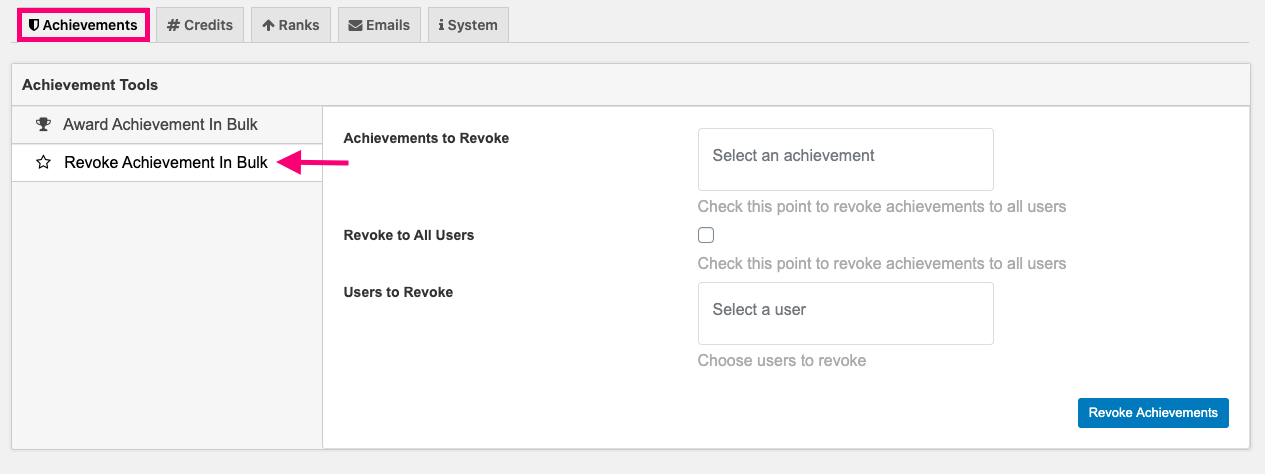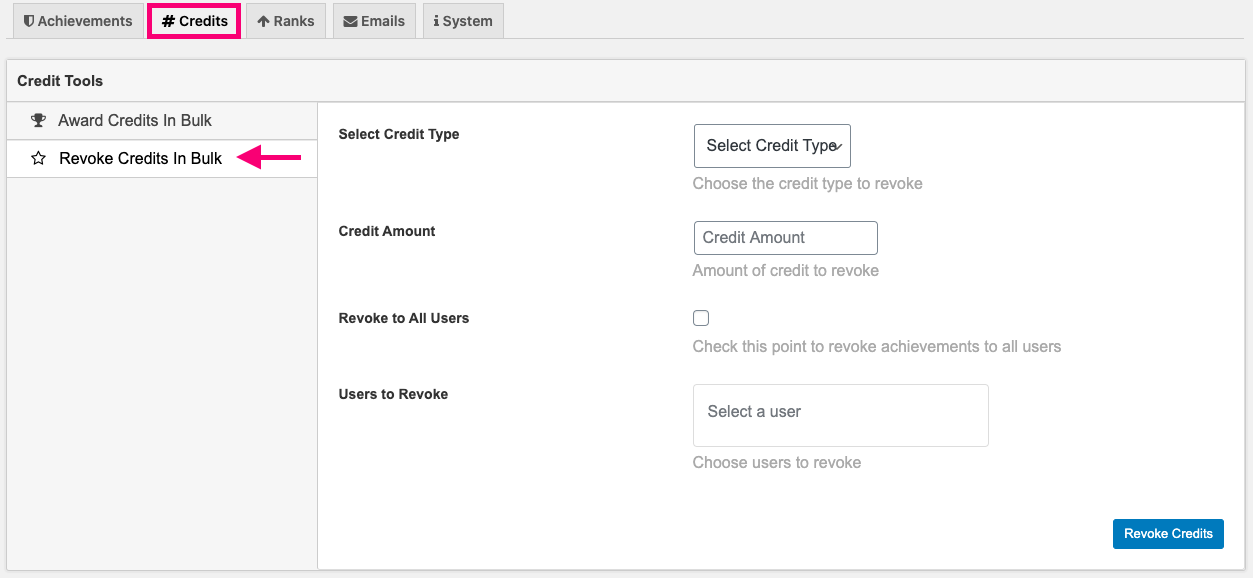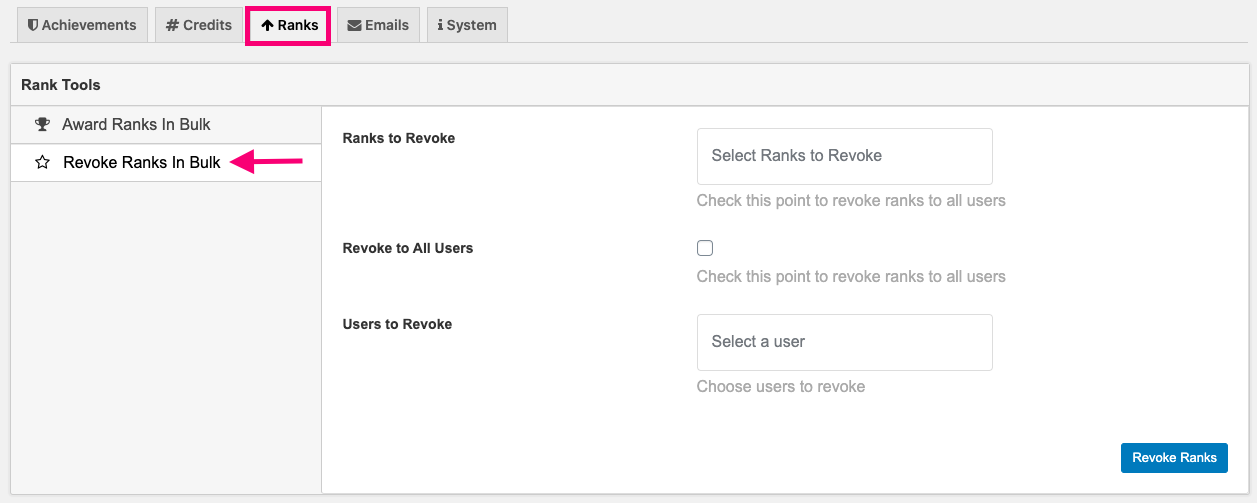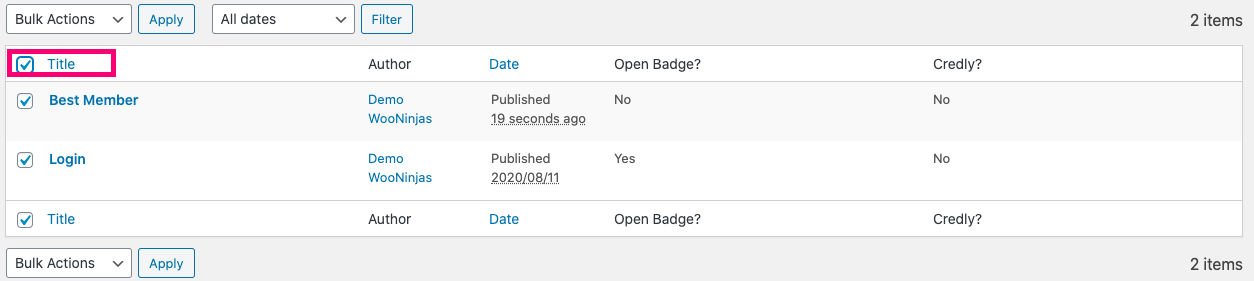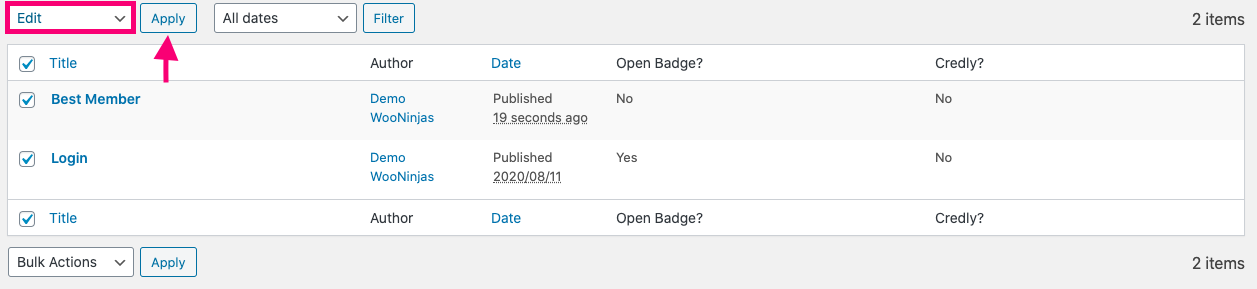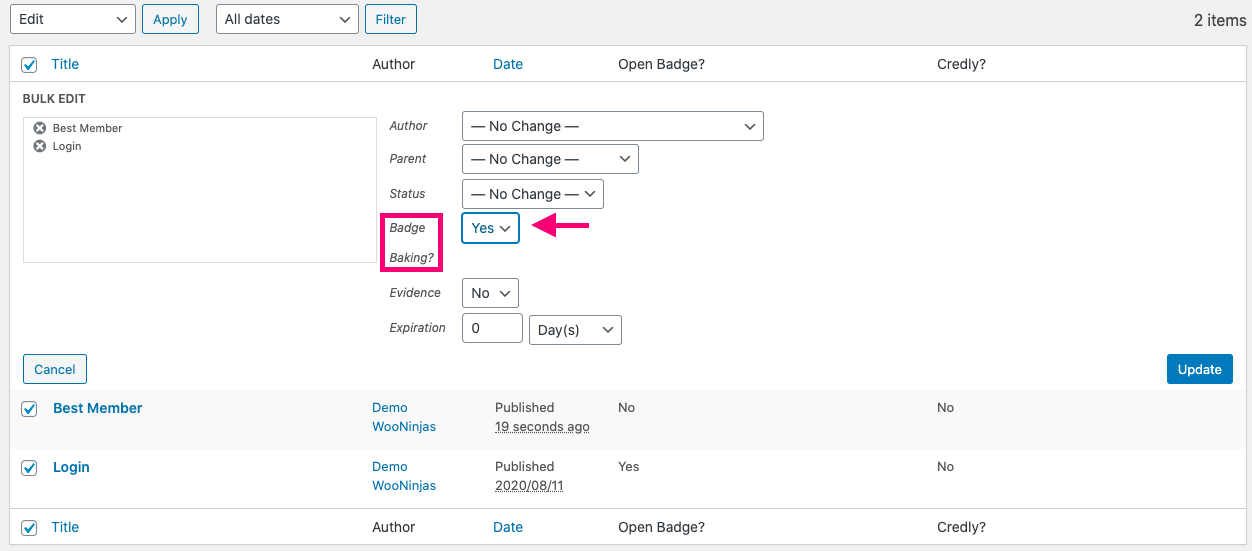The BadgeOS plugin gives you the option to perform several actions in bulk, like awarding and revoking achievements, ranks, and points. You can also configure Open Badge options in bulk. In this article, we’ll walk you through the steps you need to follow to configure all BadgeOS bulk options.
Table Of Contents
- Award Achievements In Bulk
- Award Points In Bulk
- Award Ranks In Bulk
- Revoke Achievements In Bulk
- Revoke Points In Bulk
- Revoke Ranks In Bulk
- Configure Open Badge Options In Bulk
1. Award Achievements In Bulk
The Award Achievements in Bulk option allows you to award the achievements to multiple users at the same time. You can find this option by going to BadgeOS > Tools > Achievements. You will see the Award Achievements In Bulk Option to the right. Then fill out the following fields:
- Achievements to Award: Here you can choose the achievement(s) you want to award in bulk.
- Award to All Users: Enable this option if you want to award the selected achievement(s) to all users.
- Users to Award: In this field, you can choose the specific users that will be awarded the selected achievement(s). You can select multiple users.
Once you’ve entered the necessary information in the fields above, click on the Award Achievements button to bulk-award the chosen achievement type(s) and an email will be sent to the user once the achievement has been awarded.
2. Award Points In Bulk
The Award Credits in Bulk option allows you to award points to multiple users at the same time. You can find this option by going to BadgeOS > Tools > Credits. You will see the Award Credits In Bulk Option to the right. Then fill out the following fields:
- Select Credit Type: Here you can choose the credit type(s) to award. You can select multiple credit types.
- Credit Amount: Enter the number of credits to award.
- Award to All Users: Enable this option to award the selected credit type(s) to all users.
- Users to Award: In this field, you can choose the specific users that will be awarded the selected achievement(s). You can select multiple users.
Once you’ve entered the necessary information in the fields above, click on the Award Credits button to bulk-award the chosen credit type(s) and an email will be sent to the user once the credit has been awarded.
3. Award Ranks In Bulk
The Award Ranks in Bulk option allows you to award ranks to multiple users at the same time. You can find this option by going to BadgeOS > Tools > Ranks. You will see the Award Ranks In Bulk Option to the right. Then fill out the following fields:
- Ranks to Award: Here you can choose the rank(s) to be awarded. You can select multiple ranks.
- Award to All Users: Enable this option to award the selected rank(s) to all users.
- Users to Award: Here you can choose the specific users to award the selected rank(s) to. You can select multiple users.
Once you’ve entered the necessary information in the fields above, click on the Award Ranks button to bulk-award the chosen rank(s) and an email will be sent to the user once the rank has been awarded.
4. Revoke Achievements In Bulk
The Revoke Achievements in Bulk option allows you to revoke achievements in bulk from your users. You can find this option by going to BadgeOS > Tools > Achievements. You will see the Revoke Achievements In Bulk Option to the right. Then fill out the following fields:
- Achievements to Revoke: Here you can select the achievement(s) that will be revoked.
- Revoke to All Users: Enable this option if you want to revoke the selected achievement(s) from all users.
- Users to Revoke: In this field, you can choose the specific users to revoke the selected achievement(s) from. You can select multiple users.
Once you’ve entered the necessary information in the fields above, click on the Revoke Achievements button to bulk-award the chosen achievement type(s).
5. Revoke Points In Bulk
The Revoke Credits in Bulk option allows you to revoke credits from multiple users at the same time. You can find this option by going to BadgeOS > Tools > Credits. You will see the Revoke Credits In Bulk Option to the right. Then fill out the following fields:
- Select Credit Type: Here you can choose the credit type(s) to revoke. You can select multiple credit types.
- Credits to Revoke: Enter the number of credits to award.
- Revoke to All Users: Enable this option to revoke the selected credit type(s) from all users.
- Users to Revoke: Here you can choose the specific users to revoke the selected credit type(s) from. You can select multiple users.
Once you’ve entered the necessary information in the fields above, click on the Revoke Credits button to bulk-award the chosen credit type(s).
6. Revoke Ranks In Bulk
The Revoke Ranks in Bulk option allows you to revoke rank(s) from multiple users at the same time. You can find this option by going to BadgeOS > Tools > Ranks. You will see the Revoke Ranks In Bulk Option to the right. Then fill out the following fields:
- Ranks to Revoke: Here you can choose the rank(s) to be revoked. You can select multiple ranks.
- Revoke to All Users: Enable this option to revoke the selected rank(s) from all users.
- Users to Revoke: Here you can choose the specific users to revoke the selected rank(s) from. You can select multiple users.
Once you’ve entered the necessary information in the fields above, click on the Revoke Ranks button to bulk-award the chosen rank(s).
7. Configure Open Badge Options In Bulk
You can also configure the Open Badge options in bulk. To do so, you have to follow these steps:
- Navigate to the desired “achievement type” page (for example Badges).
- Check the box next to “title” to select all of the created badges/achievements.
- From the Bulk Actions dropdown at the top, select the “edit” option. Click “Apply.”
- Enable the “Badge Baking?” option.
- Enable “Evidence.”
- Enter desired Expiration in days/months/years.
- Click update.