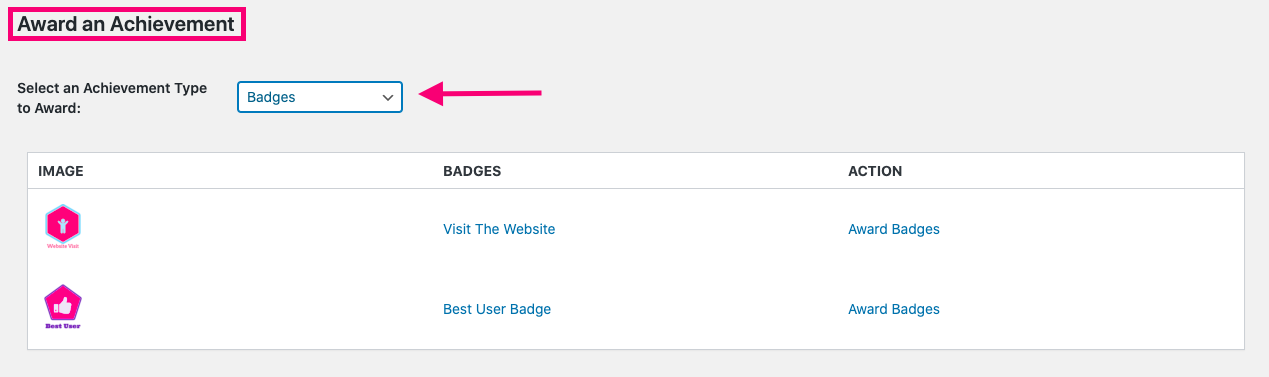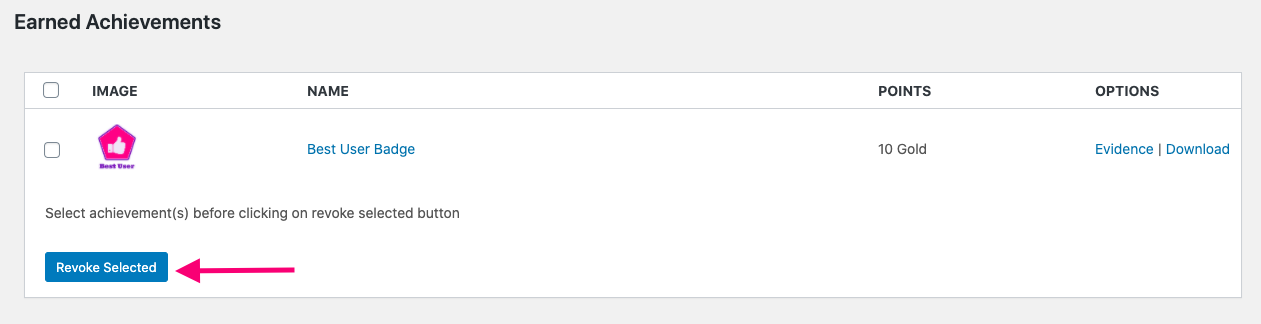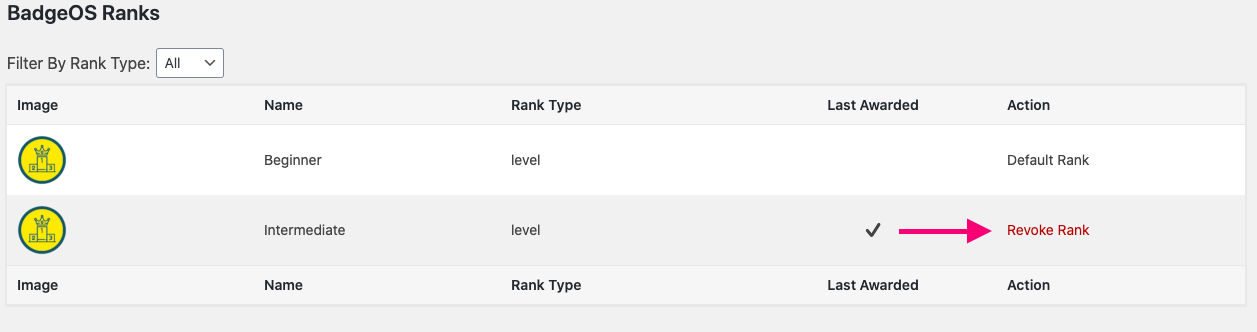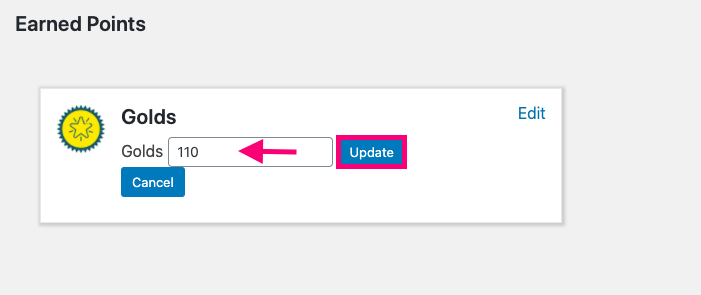With BadgeOS website administrators can manually award achievements, points, and ranks to your users. This document will guide you through all the steps you need to follow to manually configure rewards for your users.
Table Of Contents
- Manually Award and Revoke Achievements
- Manually Award and Revoke Ranks
- Manually Award and Revoke Points
1. Manually Award and Revoke Achievements
Administrators that meet the minimum role to administer BadgeOS can manually award or revoke any achievement or step from the user edit profile.
- Scroll to the Award an Achievement section on the user’s profile and select the Achievement Type to Award. On the action column, you will see two actions: Award Achievement or Revoke Achievement.
- Award Achievement: By clicking this action, the achievement will be awarded to the user.
- Revoke Achievement: Just visible if the user already has earned this achievement by clicking this action, the achievement will be revoked to the user.
2. Manually Award and Revoke Ranks
Administrators that meet the minimum role to administer BadgeOS can award or revoke any rank from the user edit profile.
To manually award a rank, follow these instructions:
- Simply, scroll to the Award Ranks section on the user’s profile and click Display Ranks to Award.
- Click on the Award Rank link next to the selected rank to award that rank to the user.
To manually revoke a rank, follow these instructions:
- You will see a Revoke Rank option next to the user’s earned ranks. By clicking on this option, the rank will be revoked.
3. Manually Award and Deduct Points
The Admin is able to edit any user’s earned points on the selected user’s profile page. To view and modify earned points follow these instructions:
- Go to the Users tab on the left menu from the WordPress Dashboard and select All Users.
- Click on any specific user.
- From the user’s profile, scroll down to Earned Points. Here, click on the Edit button.
- Next, you’ll be able to manually enter the total number of points you want the user to have.
- Finally, click on the Update button.