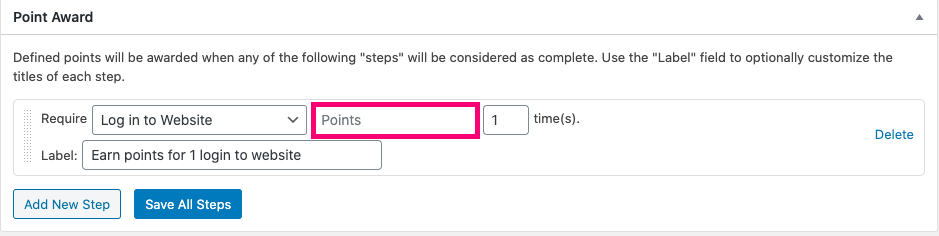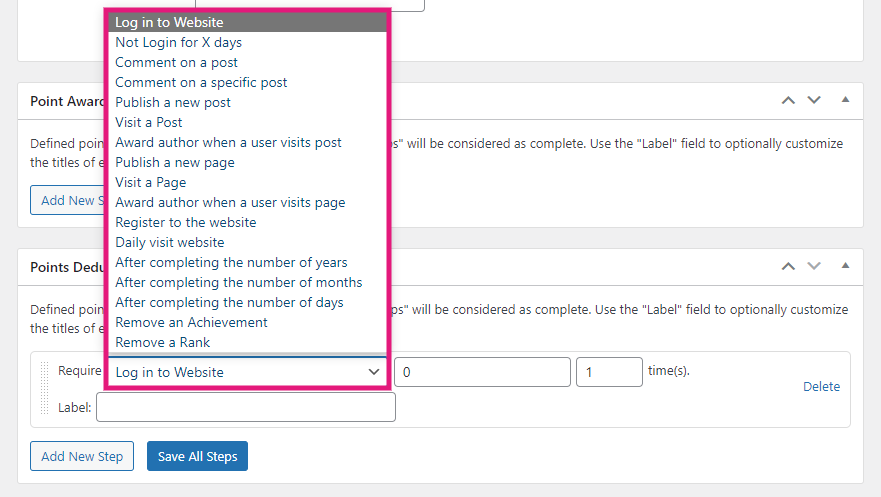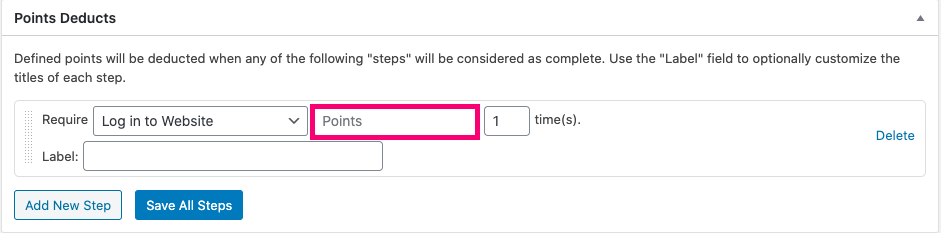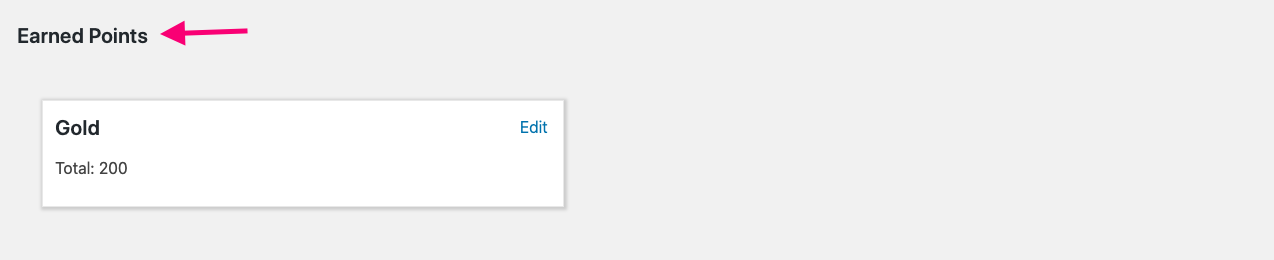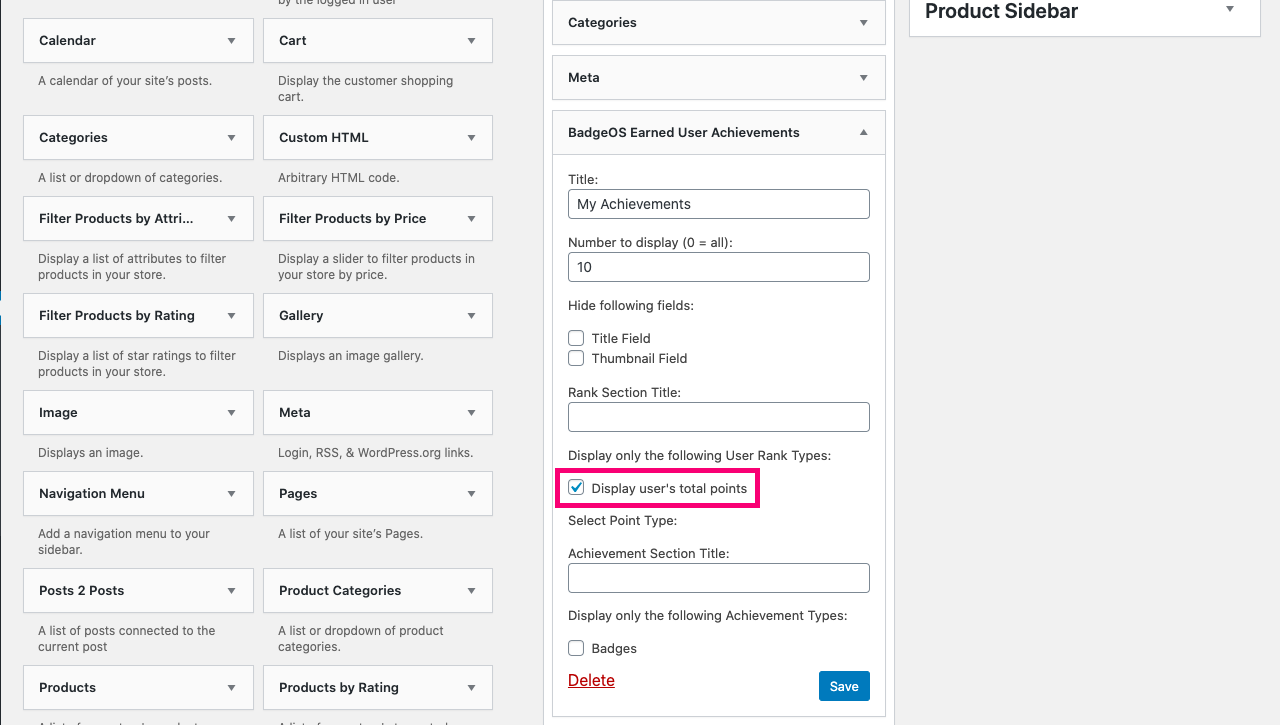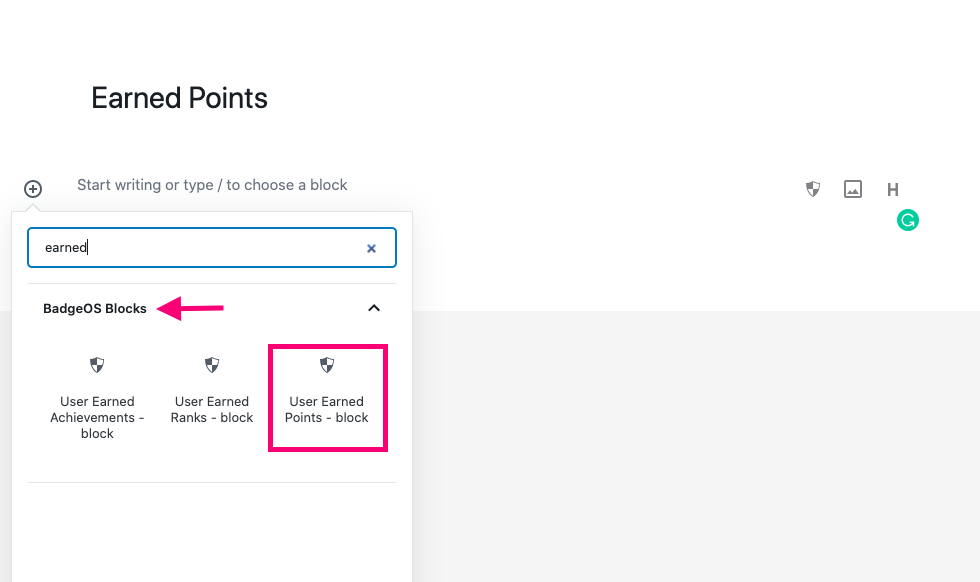BadgeOS allows you to use an unlimited amount of point types with different names. Some of the examples of point types you can create and use include coins, credits, gems, gold, etc. You can also create custom point type names that fit the theme and branding of your website. Using BadgeOs you can configure different activities and triggers that users must complete to earn or lose points as part of your reward system.
Table of Contents
Create A New Point Type
- Select Point types from the BadgeOS menu and click Add New.
- Add a title and plural name for this point type (Ex. Coin and Coins)
- Add a featured image from the meta box on the right side of the edit page.
Award And Deduct Points
To award points, you’ll first need to define the required steps a user must complete to earn this point type in the Point Award data section.
Configure point awards following these instructions:
- From the BadgeOs Menu, select Point Types and click on the specific point type you want to award.
- Under the Point Award section, click on the Add New Step button.
- Select an action trigger option from the drop-down menu for the Required field.
- In the Points field, select the number of points the user will earn by completing the trigger.
- Specify how many times the user should perform the action.
- If you want the user to complete multiple steps to earn points, add additional steps by repeating the process.
- Click Save All Steps.
To deduct points, you’ll first need to define the required steps the user must complete to lose points from this point type in the Points Deducts data section.
Configure point deducts by following these instructions:
- From the BadgeOs Menu, select Point Types and click on the specific point type you want to award.
- Go to the Points Deducts section and click on the Add New Step button.
- Select an action trigger option from the drop-down menu for the Require field.
- Select the number of points that will be deducted in the points field.
- Enter the desired number of times the step must be completed using the Times field.
- If you want the user to complete multiple steps to lose points, add additional steps by repeating the process.
- Click Save All Steps.
These are the Required Steps action triggers you can select to award and deduct point types using the BadgeOS core plugin:
-
Log in to Website:
Points will be awarded/deducted when the user logs in to the site.
-
Comment on a post:
Points will be awarded/deducted when a user comments on any post.
-
Comment on a specific post:
Points will be awarded/deducted when a user on a particular post.
-
Publish a new post:
Points will be awarded/deducted when a user publishes a new post.
-
Publish a new page:
Points will be awarded/deducted when a user publishes a new page.
-
Register to the website:
Points will be awarded/deducted when a user registers to the site.
-
Daily visit website:
Points will be awarded/deducted on the first login of the day.
-
Visit a post:
Points will be awarded/deducted when the user visits any post or a specific post.
-
Visit a page:
Points will be awarded/deducted on the user visits any page or a specific page.
-
Award author when a user visits post:
Points will be awarded/deducted to the author when the user visits the author’s post.
-
Award author when a user visits page:
Points will be awarded/deducted to the author when the user visits the author’s page.
-
Points on User Birthday:
Points will be awarded to the user on his BirthDay.
Note: There will be a new field of Date of Birth while adding new users from the admin dashboard.
-
After Completing the number of years:
Points will be awarded/deducted if the user completes the mentioned number of years registered to your BadgeOS site.
- After Completing the number of months:
Points will be awarded/deducted if the user completes the mentioned number of months registered to your BadgeOS site.
- After Completing the number of days:
Points will be awarded/deducted if the user completes the mentioned number of days registered to your BadgeOS site.
-
Not Login for X days (available for Points Deduct only):
Points will be deducted when a user doesn’t log in for X number of days.
- Points to the first X users:
Points will be awarded only to those mentioned number of users, who will complete the steps first.
- Remove an Achievement:
Points will be deducted if the user Achievement gets removed from the BadgeOS site.
- Remove a Rank:
Points will be deducted if the user Rank gets removed from the BadgeOS site.
View Earned Points on the User Profile Page
The Admin is able to view any user’s earned points on the selected user’s profile page. To view earned points follow these instructions:
- Go to the Users tab on the left menu from the WordPress Dashboard and select All Users.
- Click on any specific user.
- From the user’s profile, scroll down to Earned Points. Here you’ll be able to see total earned points from all point types.
Admins can add the User Earned Achievements widget or User Earned Ranks block to display earned ranks to the site’s users.
To add the BadgeOS User Earned Achievement widget, follow these instructions:
- Navigate to Appearance from WP Dashboard and select Widgets.
- Search for the BadgeOS User Earned Achievement Widget.
- Drag or drop the BadgeOS User Earned Achievement to any widget area of your choice.
- Enter a title and number of achievements to display. Enter 0 for displaying all earned achievements.
- Select which rank types to display.
- Select the Point Type that will be shown. Enable the option to display the total points on the front-end.
- Select which achievement Types to display.
- Click Save.
To add the User Earned Points block to any page, follow these instructions:
- Navigate to the edit page of any post or page.
- Click on the “Add Block” icon (+).
- Scroll down to the “BadgeOS Block” section or search for “BadgeOS.”
- Select the “User Earned Points – Block.”
The admin can also display the points, ranks, and achievements on a BuddyPress profile page. This requires BuddyPress plugin and BadgeOS Community add-on to be installed and activated.