Awarding badges in your online course is a great gamification strategy to engage and reward your students for their participation and performance milestones. In today’s post, we’ll be sharing some online course badge ideas that you can try on your e-learning site.
Motivate Your Newest Students
- Welcome To The Class!
When users first register to create an account on your site, they are awarded this badge.
Required Steps: In the required steps manager select “Register to the website” as a trigger.
- E-learning Newbie
This badge is awarded to your online course students upon completing their first lesson on the site.
Required steps: Select LearnDash activity and the “completed a lesson” trigger. Set it to “any lesson”. Then configure the badge so that it can only be awarded once. Once the user completes their first lesson on the site, the badge will be awarded and won’t be awarded again after that.
- Baby Step
This achievement is awarded to your online course students when they complete their first topic.
Required Steps: Select LearnDash activity, then select the “completed a topic” trigger.
- First Course
This badge is earned when a user completes their first online course on the site.
Required steps: Select LearnDash activity and then select “completed a course” as the trigger. Configure the achievement so that it can only be awarded once. This way, once the user earns the badge upon completion of their first course, it won’t be awarded again.
- Brainiac In The Making
This achievement is awarded to users when they pass their first quiz.
Required Steps: From the required steps manager, select LearnDash activity and select “passed quiz” as a trigger. Configure the badge so that it can only be awarded once.
Reward Top Performing Students
- A+ Student
Earned by students that obtain an over 90% grade on a course’s final exam.
Required Steps: Select LearnDash Activity and the “Minimum % Grade on a Quiz” trigger. Then select the specific quiz (the final exam). Set the required minimum percentage to 90.
- Knowledge Knight
This badge is awarded to students that pass 10 quizzes.
Required steps: Select LearnDash Activity and then select “passed quiz” as a trigger. Set the times field to “10”.
- On A Roll
This achievement is awarded to users when they complete 10 lessons on the site.
Required Steps: Select LearnDash Activity and the “completed a lesson” trigger. Then set the times field to “10”.
- Perfect Attendance
This achievement is awarded to users that have completed all lessons in a specific course.
Required Steps: Select LearnDash Activity and the “completed a specific lesson” trigger. Then select the first lesson in the course. Add a new step within the same trigger and select the next lesson in the course. Repeat this process until all lessons have been added.
- Ultimate Quiz Taker
This award is given to users that have passed all quizzes in a specific course with a percentage grade of over 90%.
Required Steps: Select LearnDash Activity in the required steps manager. Then select “passed specific quiz” as a trigger. Next, select the first quiz in the specific course. Add a new step configured with the same trigger and select the next quiz in the course. Repeat until all quizzes in the course have been added.
Motivate Your Students To Complete Coursework
- Responsibility Champion
This badge is awarded to students when they upload all assignments for a course.
Required Steps: To create this badge, multiple steps are required. Select Learndash Activity and the “upload assignment to specific lesson” trigger. Select the lesson within the course that involves an assignment. Then repeat the process, adding a step for each course lesson that includes an assignment.
If the course only has one assignment, then the badge can be set up using the “upload an assignment to specific course trigger” just the one time.
Note: If you’d like to use this badge for several courses, you would have to create one for each course. Otherwise, using the “uploads any assignment” trigger won’t work for checking the completion of all assignments within a course.
- Homework Master
This badge is awarded to students when they upload an assignment in the last lesson of a course.
Required Steps: Select LearnDash Activity and then select the “Upload an assignment to a Specific Lesson” trigger. Select the last lesson in the course from the next dropdown menu, located to the right.
- Work Well Done
This badge is awarded to students when they submit an assignment and it is approved.
Required steps: Select LearnDash Activity and select “upload an assignment” as a trigger. Then add a new step. Again, select LearnDash activity, but select “approve an assignment” as a trigger”.
Encourage Users To Enroll In Courses
- Overachiever
The badge is awarded to students that complete all available courses on your e-learning site.
Required steps: Create a multistep badge using the “completed a course” trigger. Add a step for each course offered on the site.
- Invested Learner
The badge is awarded when a user invests in their education by purchasing a course.
Required Steps: Select LearnDash activity and the “purchased a course” trigger.
- Bestseller Team
The badge is awarded when a user purchases your bestselling course.
Required Steps: Select LearnDash activity and the “purchased a course” trigger. Then select your bestselling offer as the specific course.
- Soon to be Graduate
This achievement is awarded to users when they have completed all but the last lesson in a course.
Required Steps: Select LearnDash activity and then select “completed a specific lesson”. Select the specific course lesson. Follow the same instructions to add a new required step for each lesson in the course but the last one.
Use Achievements to Motivate Students to Take On a More Challenging Course Load
- Newbie Scholar
This achievement is awarded to students that complete a course tagged as easy.
Required Steps: Select LearnDash Activity and the “Completed Course From A Tag” trigger. Then select the corresponding “easy” tag.
Note: This badge will require you to create tags that categorize courses according to difficulty.
- Seasoned Apprentice
This achievement is awarded to students that complete a course tagged as intermediate.
Required Steps: Select LearnDash Activity and the “Completed Course From A Tag” trigger. Then select the corresponding “intermediate” tag.
Note: This badge will require you to create tags that categorize courses according to difficulty.
- Learning Master
The badge is earned by users that complete any online courses tagged as “Advanced”.
Required Steps: Select LearnDash Activity and the “Completed Course From A Tag” trigger. Then select the corresponding “advanced” tag.
Note: This badge will require you to create tags that categorize courses according to difficulty.
Encourage Students To Collaborate With Others
- Team Player
This badge is awarded when a user registers to an online course’s group.
Required steps: Select LearnDash Activity and then select the “on group registration” trigger.
- The School’s Most Popular Student
Awarded to users that have registered to at least three different LearnDash groups.
Required steps: Select LearnDash Activity and then select the “on group registration” trigger. Set the times field to “3”.
Are you looking to boost engagement on your #elearning site? Check out these 22 badge ideas you can award to students in your online course.
 Click To Tweet
Click To Tweet
Try out some (or all!) of these online course badge ideas on your E-learning site to further engage and motivate your students. If you have any questions about what badges are right for you, or how to implement them, get in touch with one of our experts. Our team can also help you design custom badges or a reward system and set it up on your site.

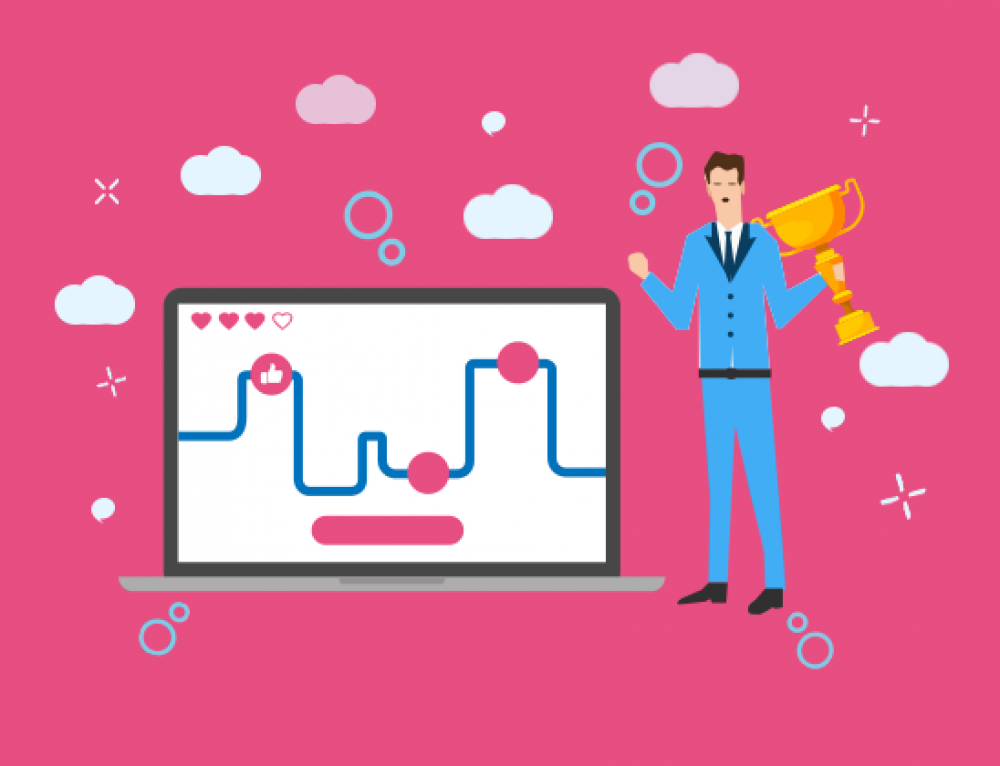
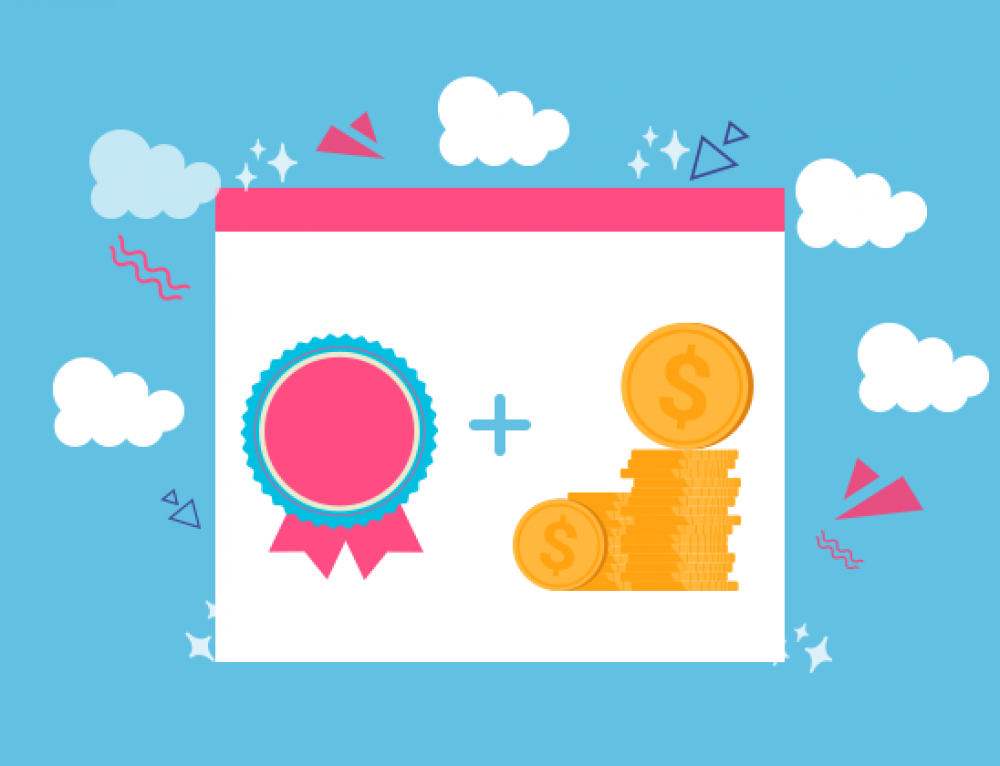
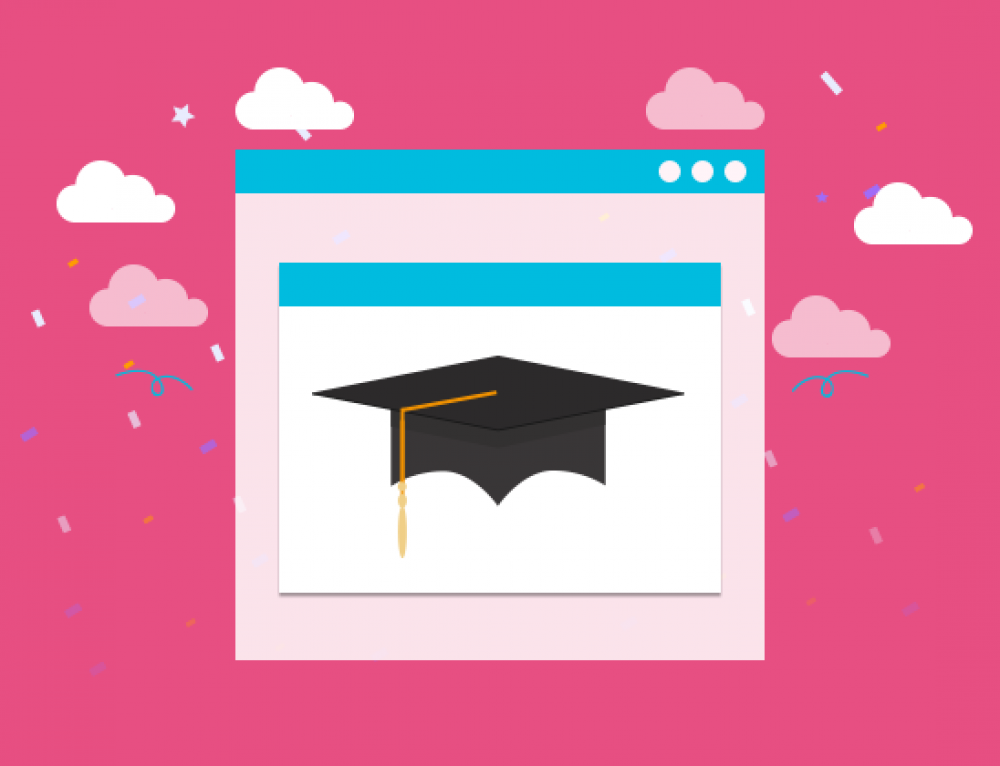
Leave A Comment